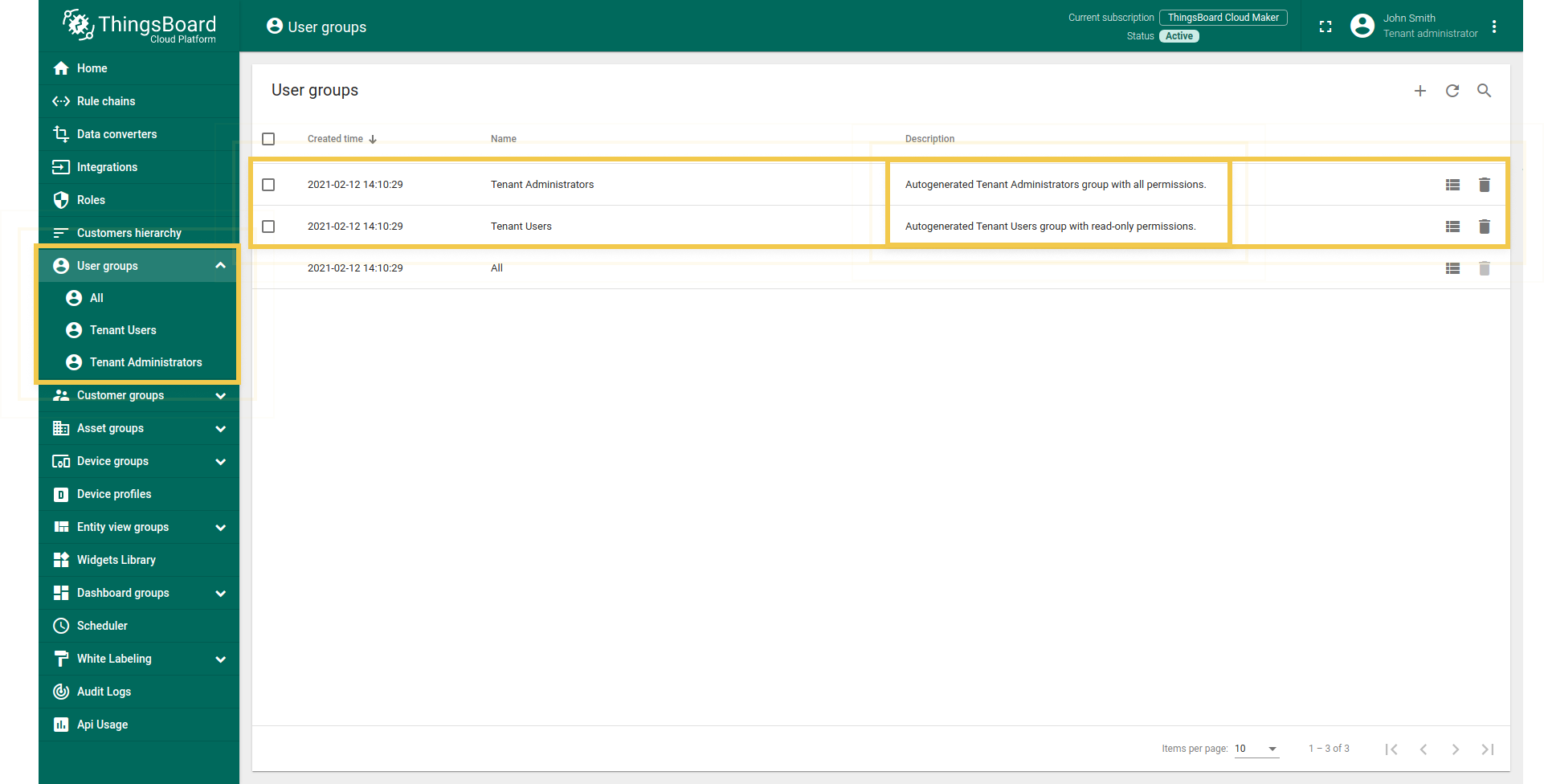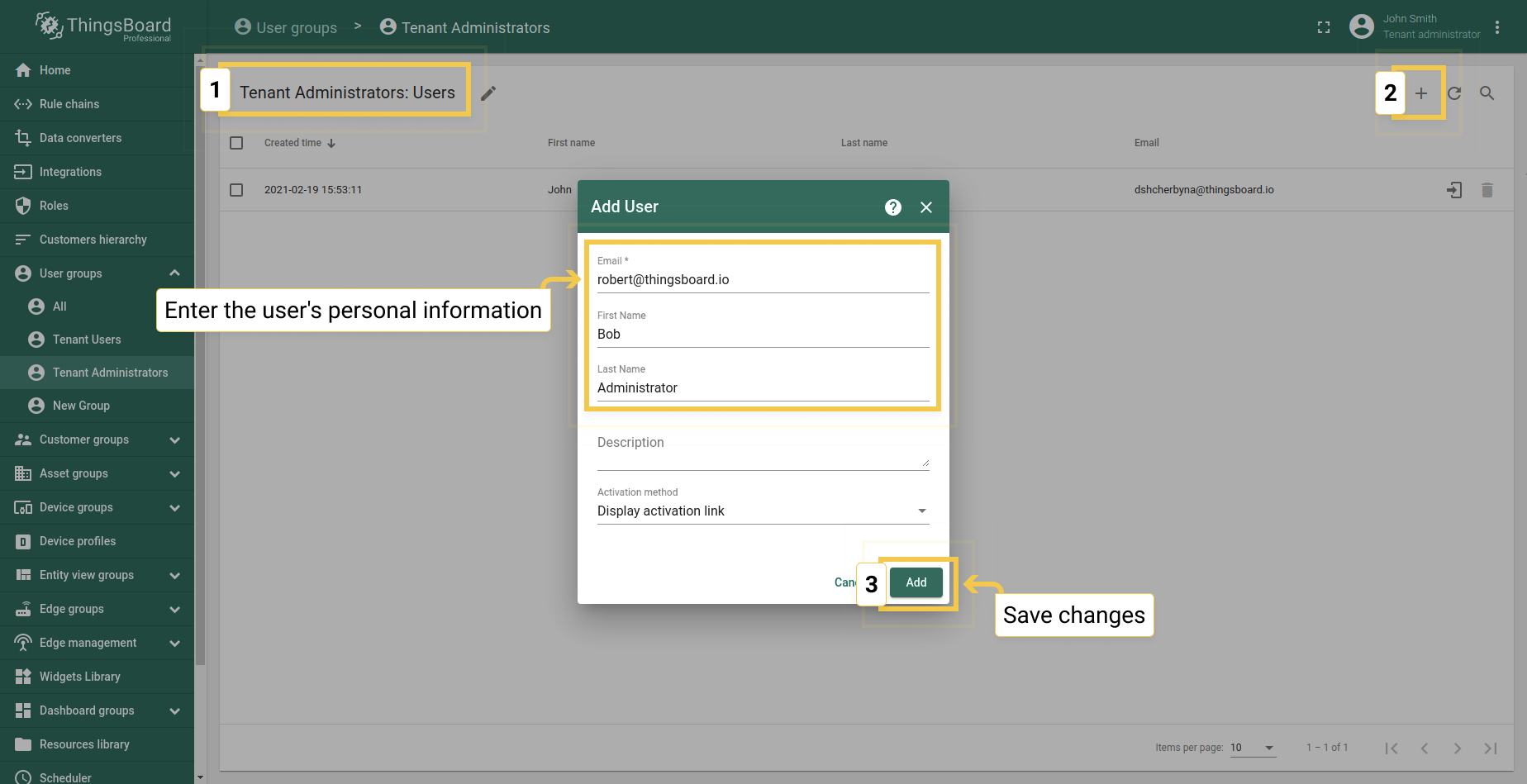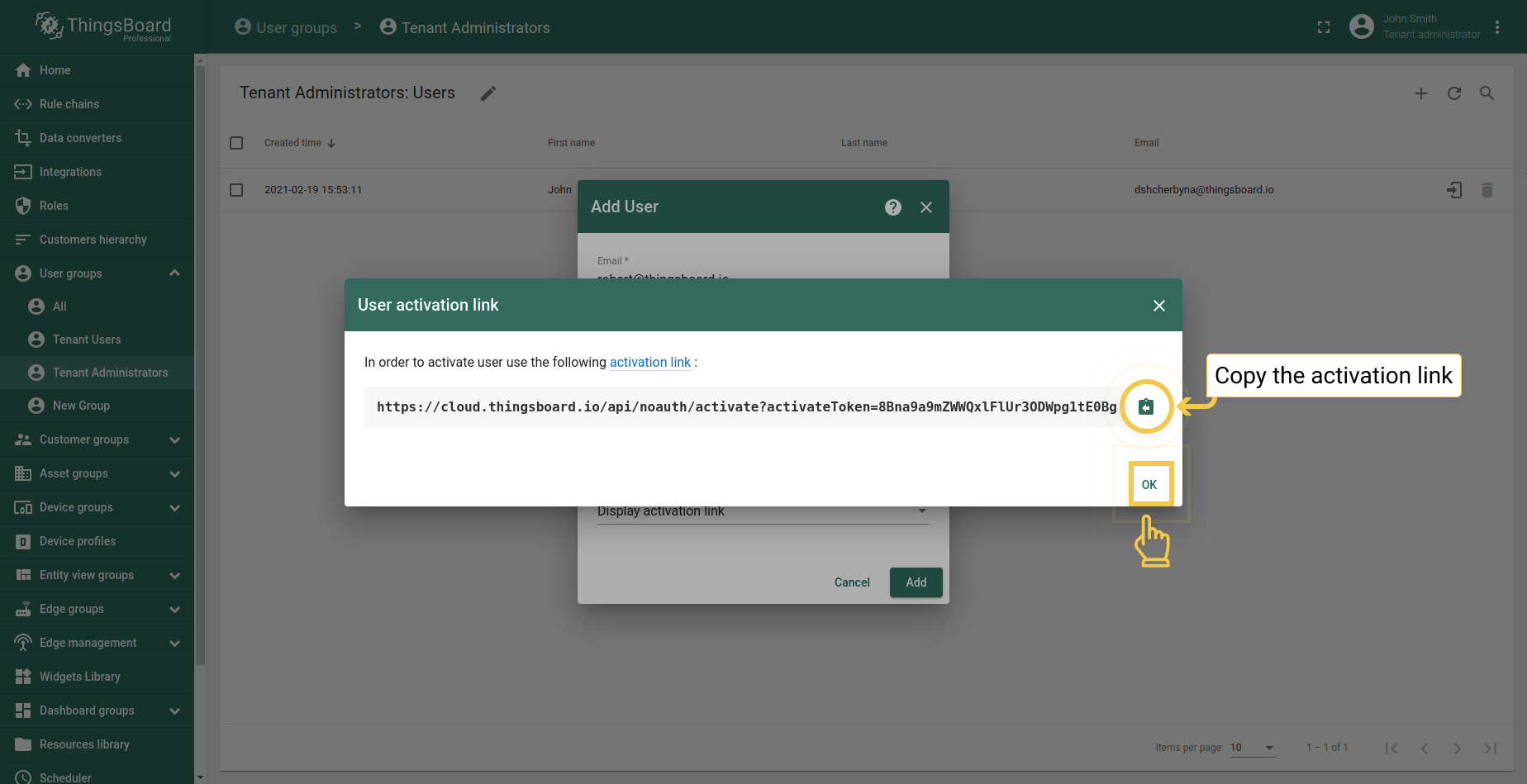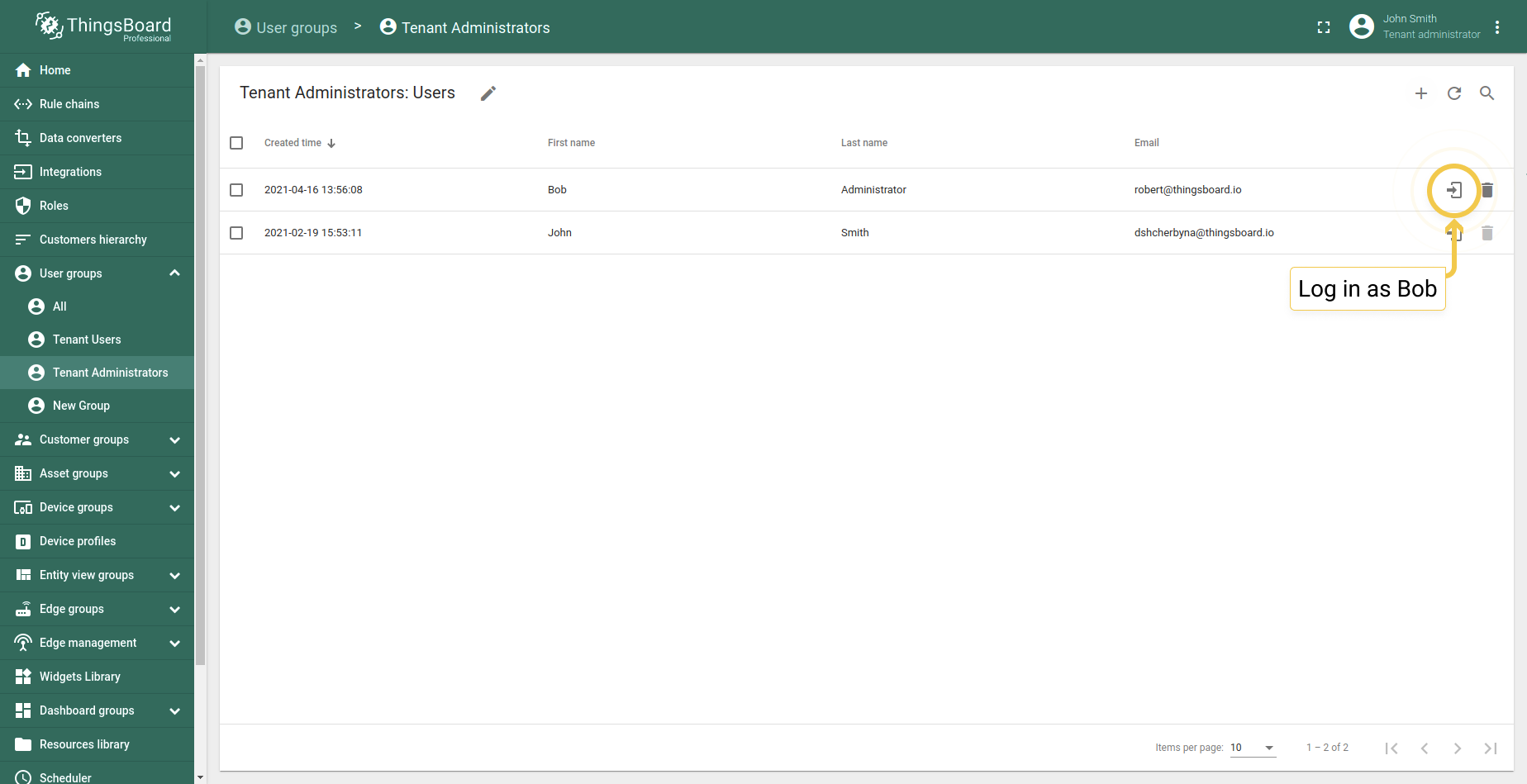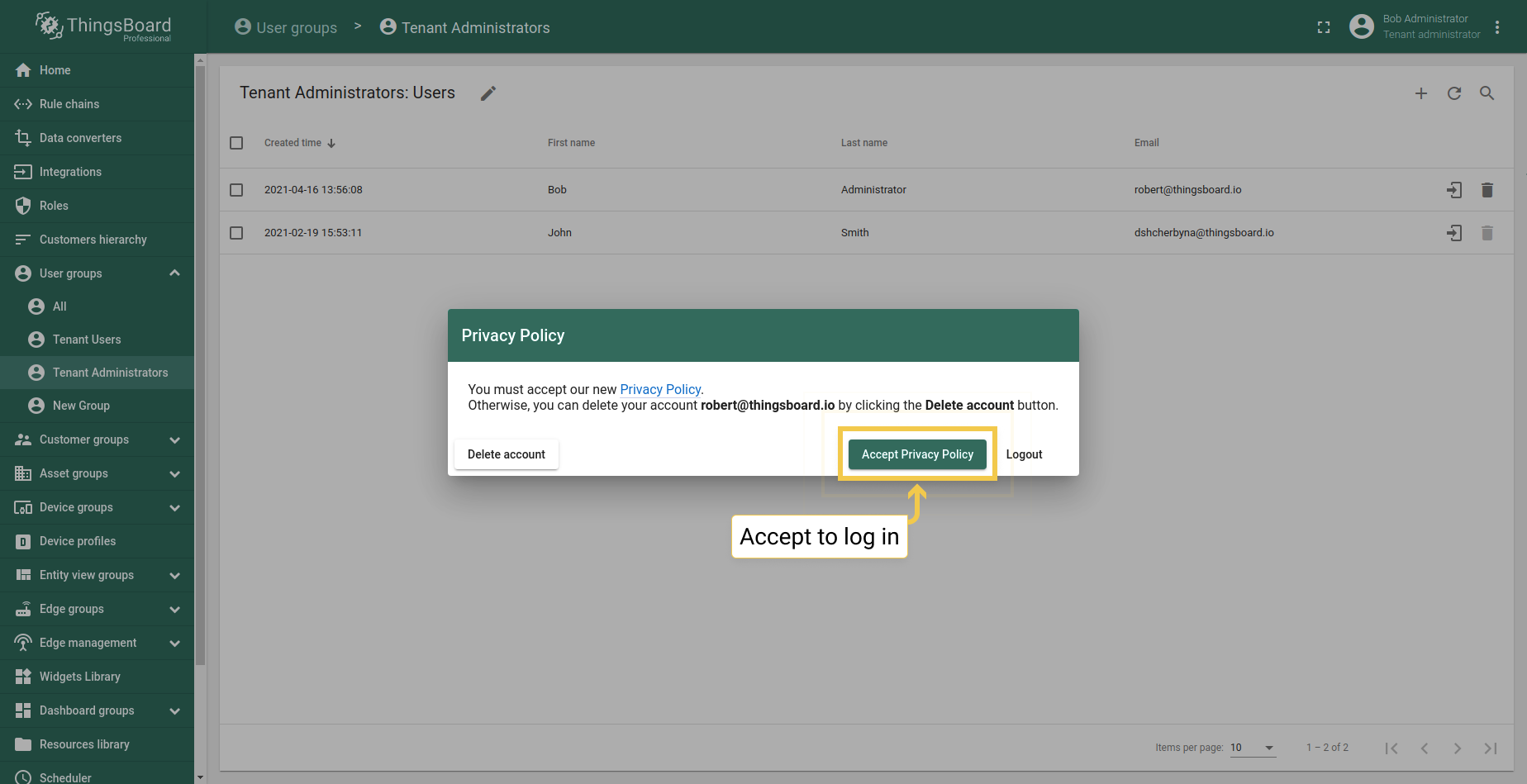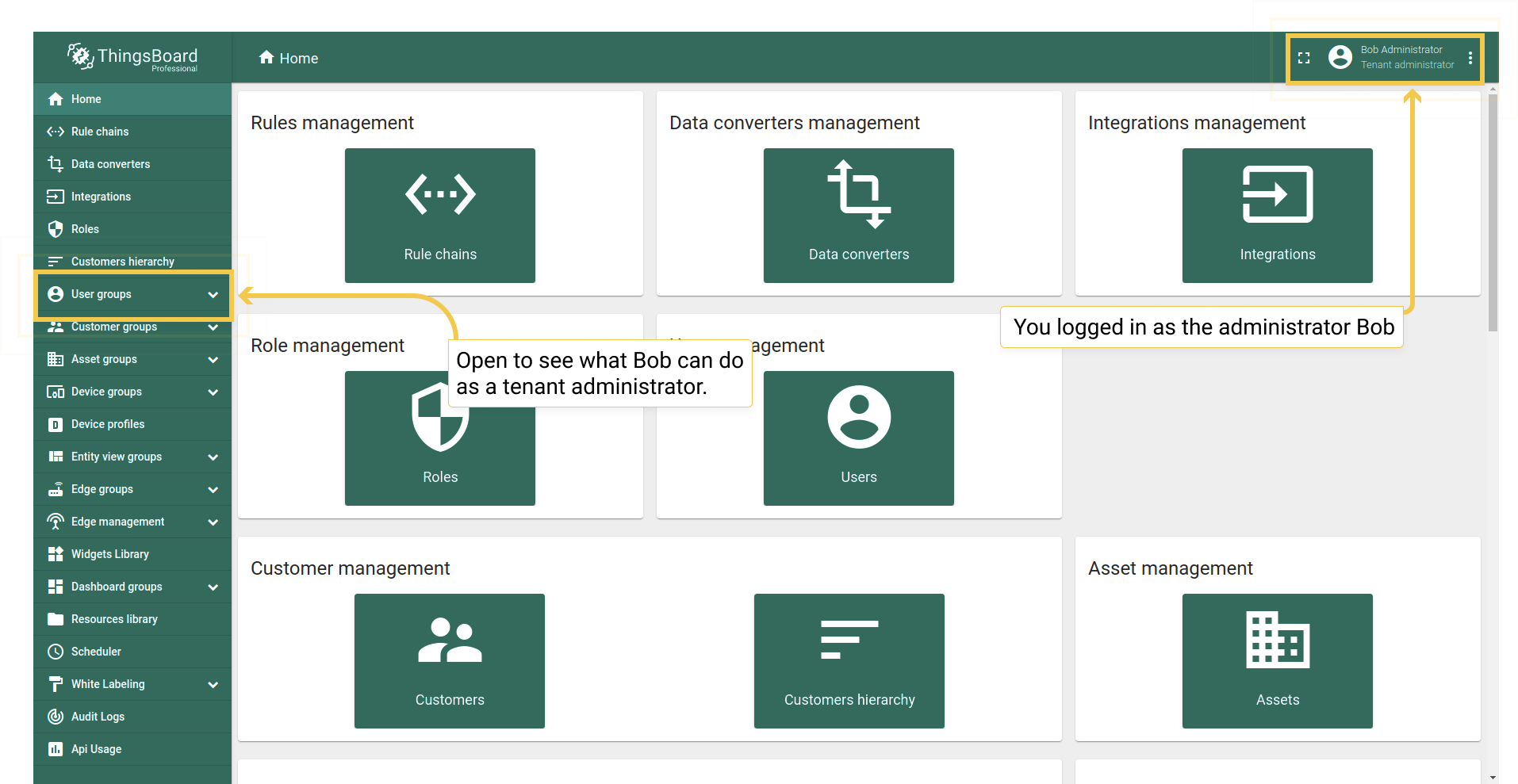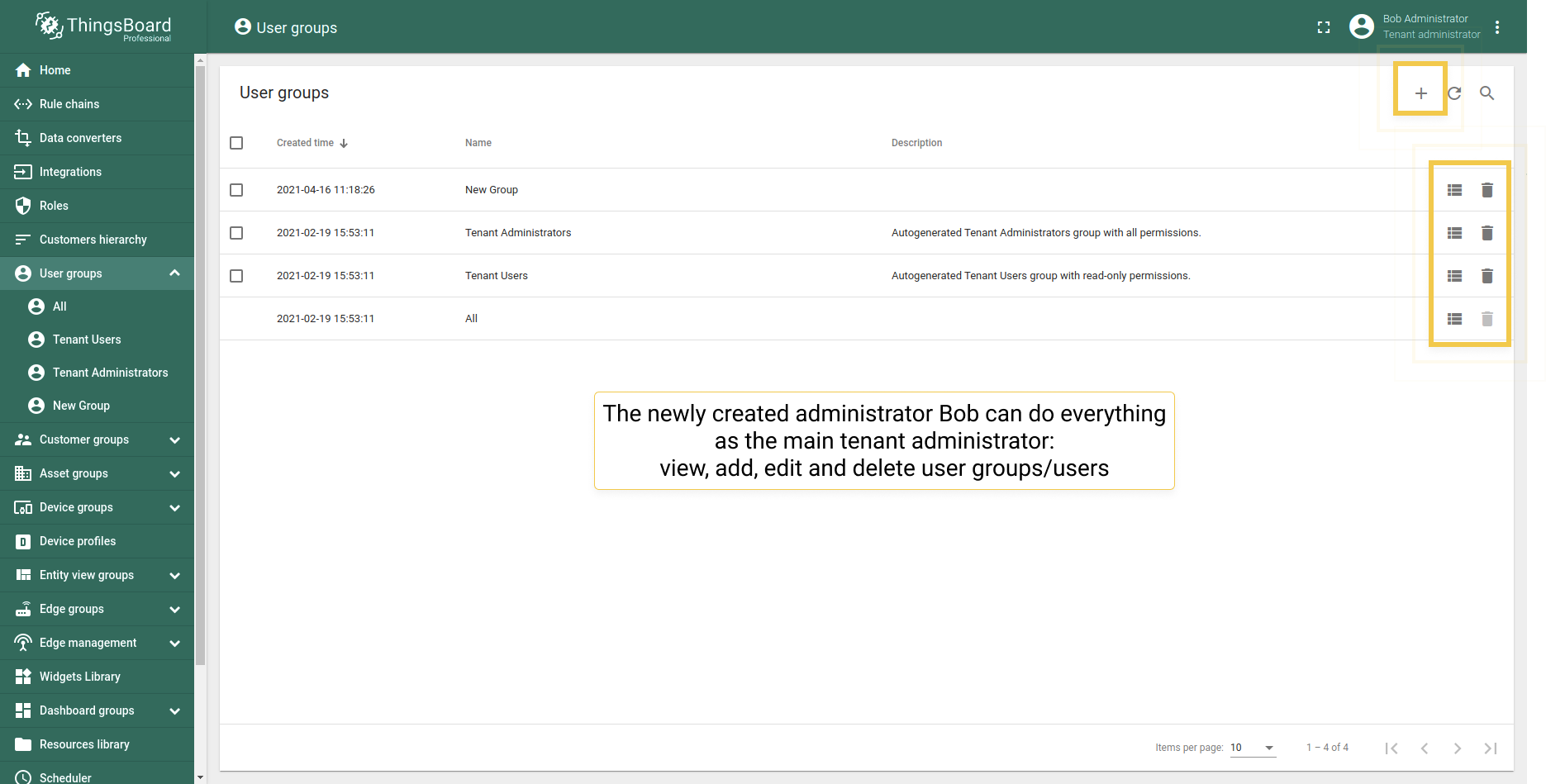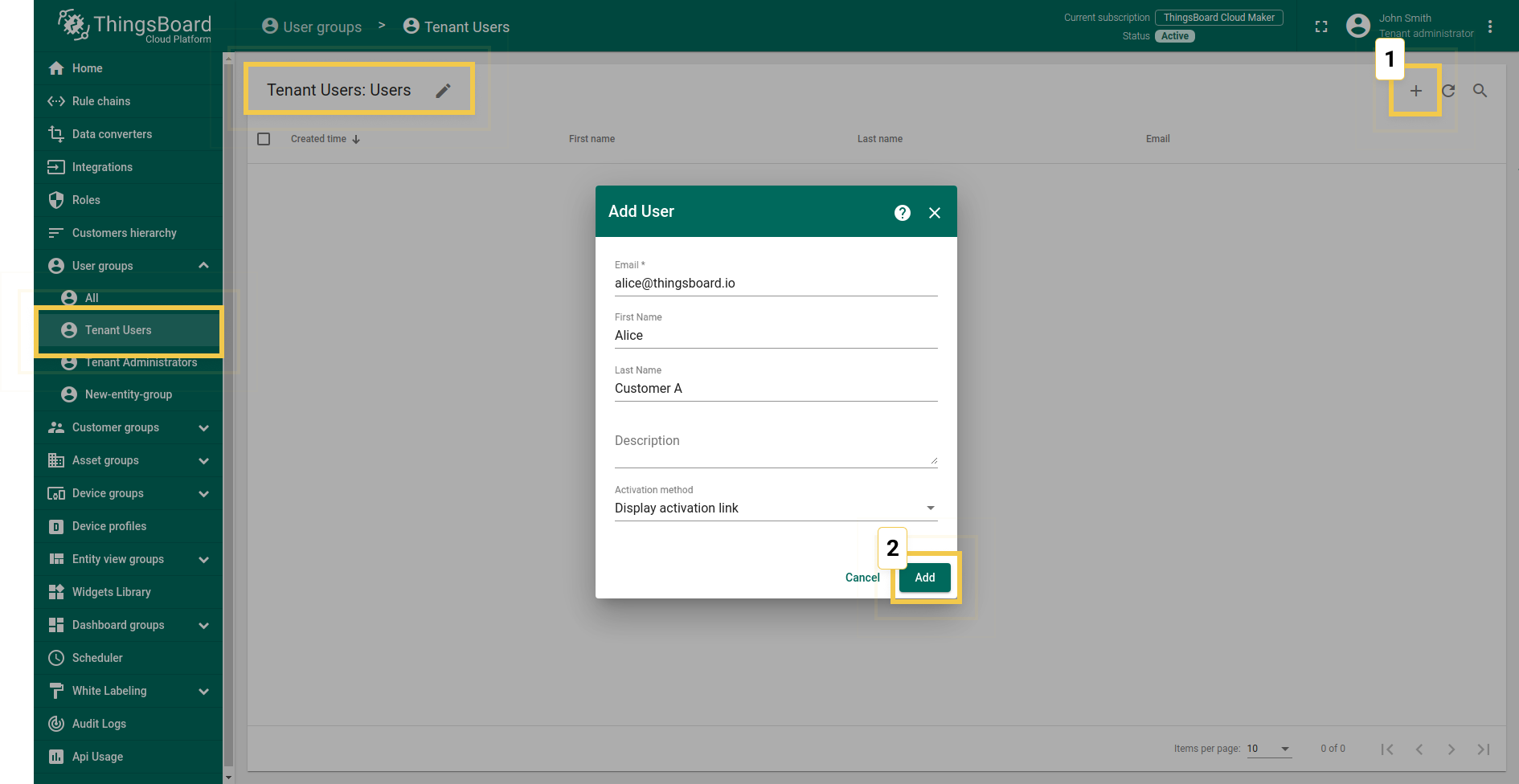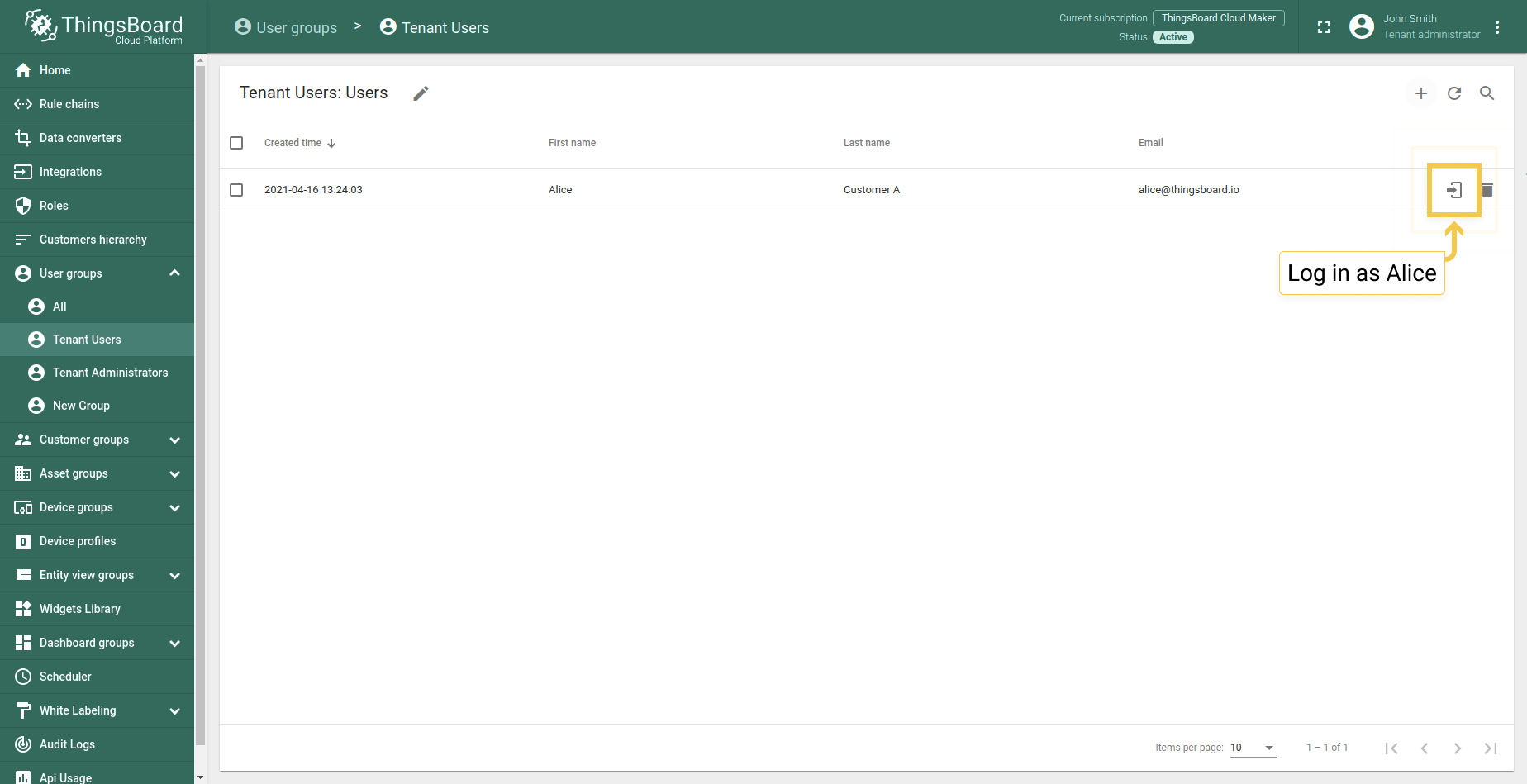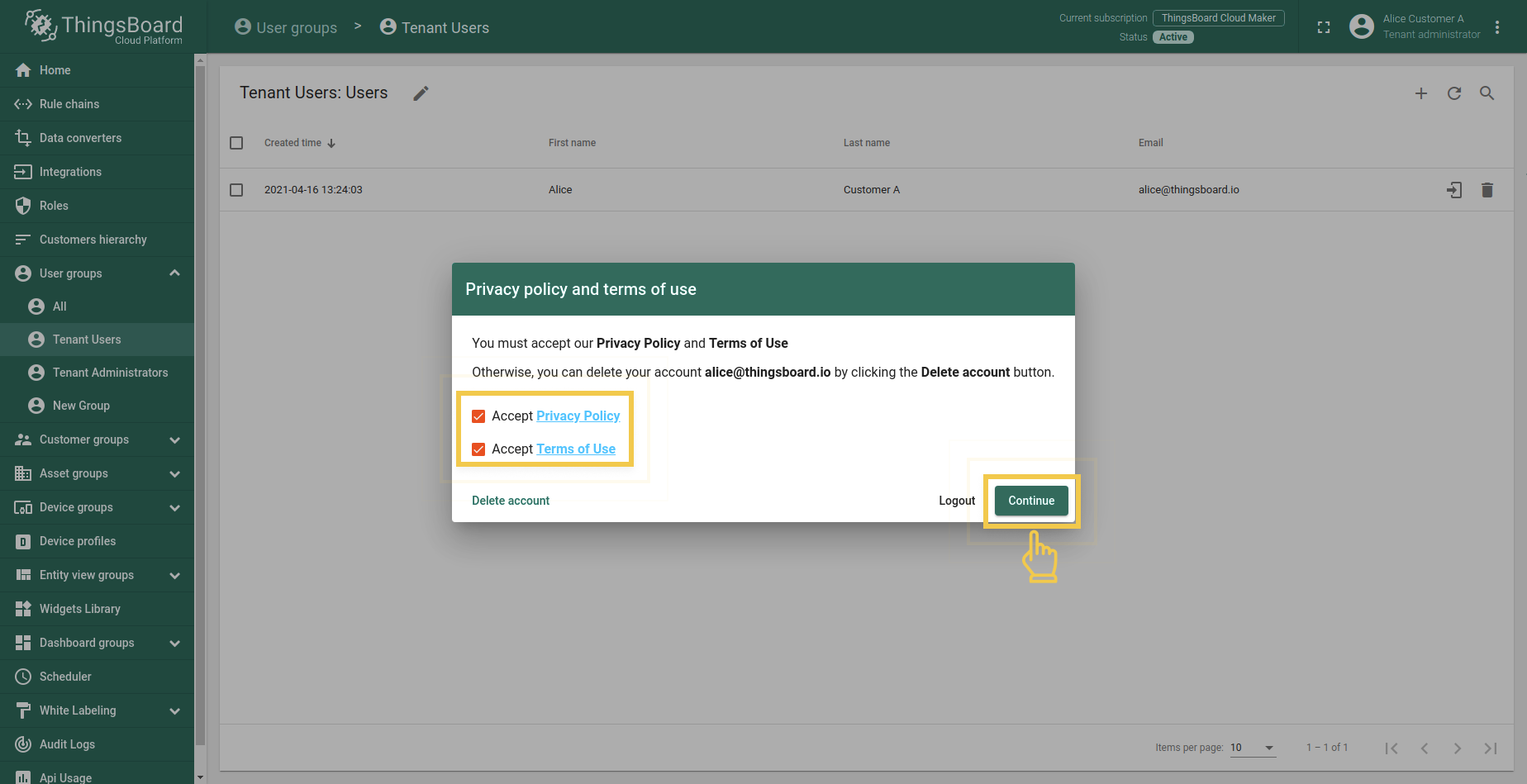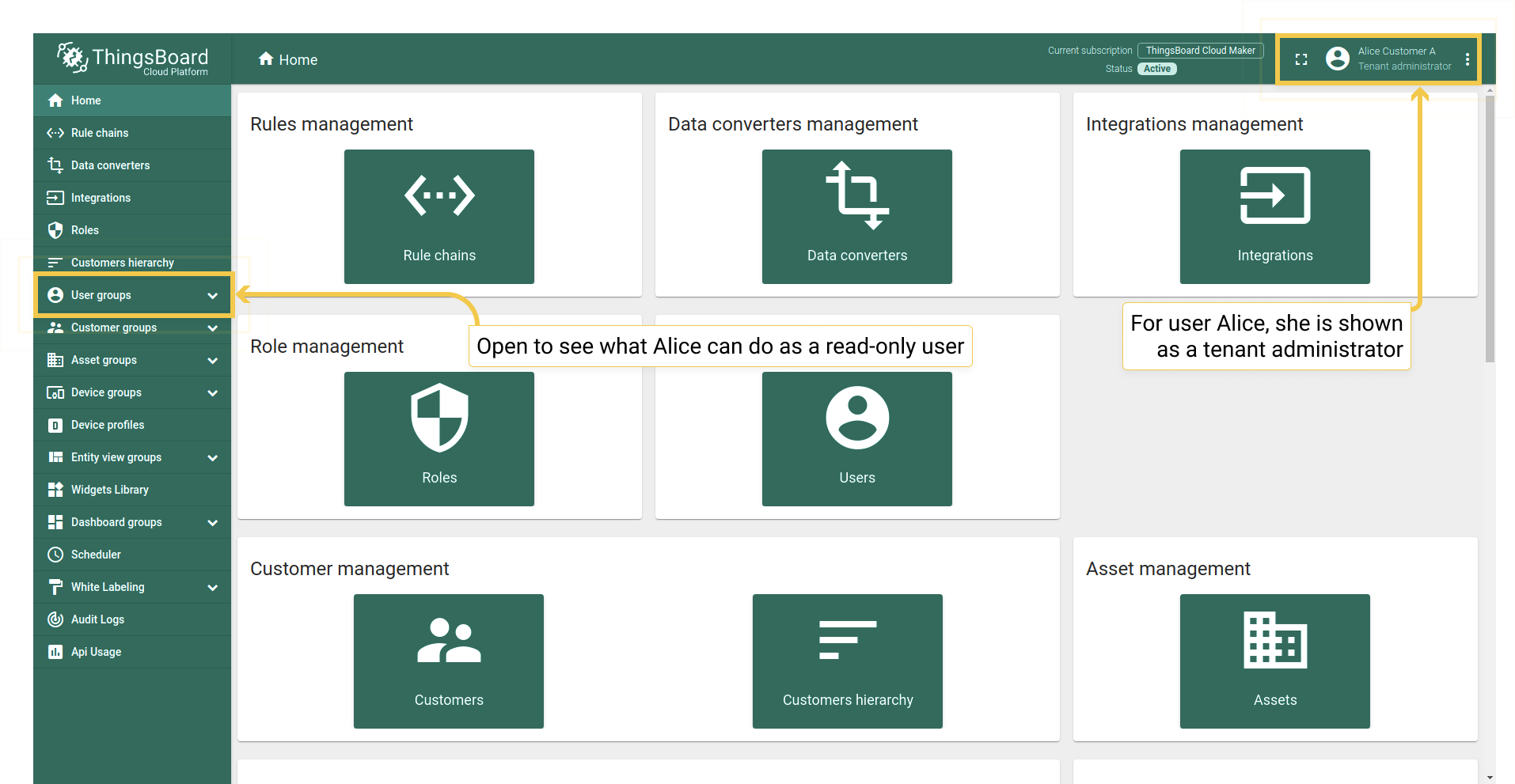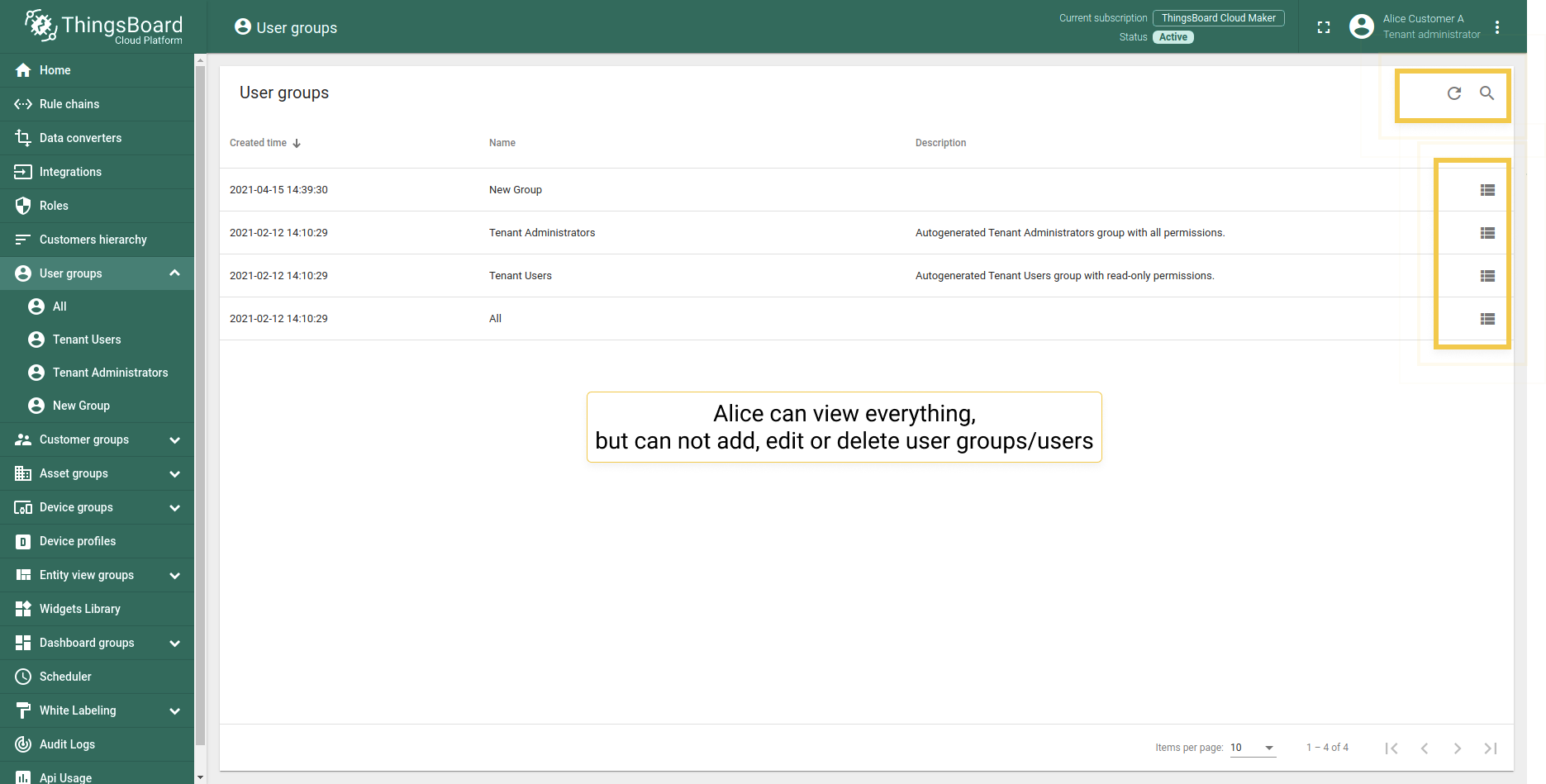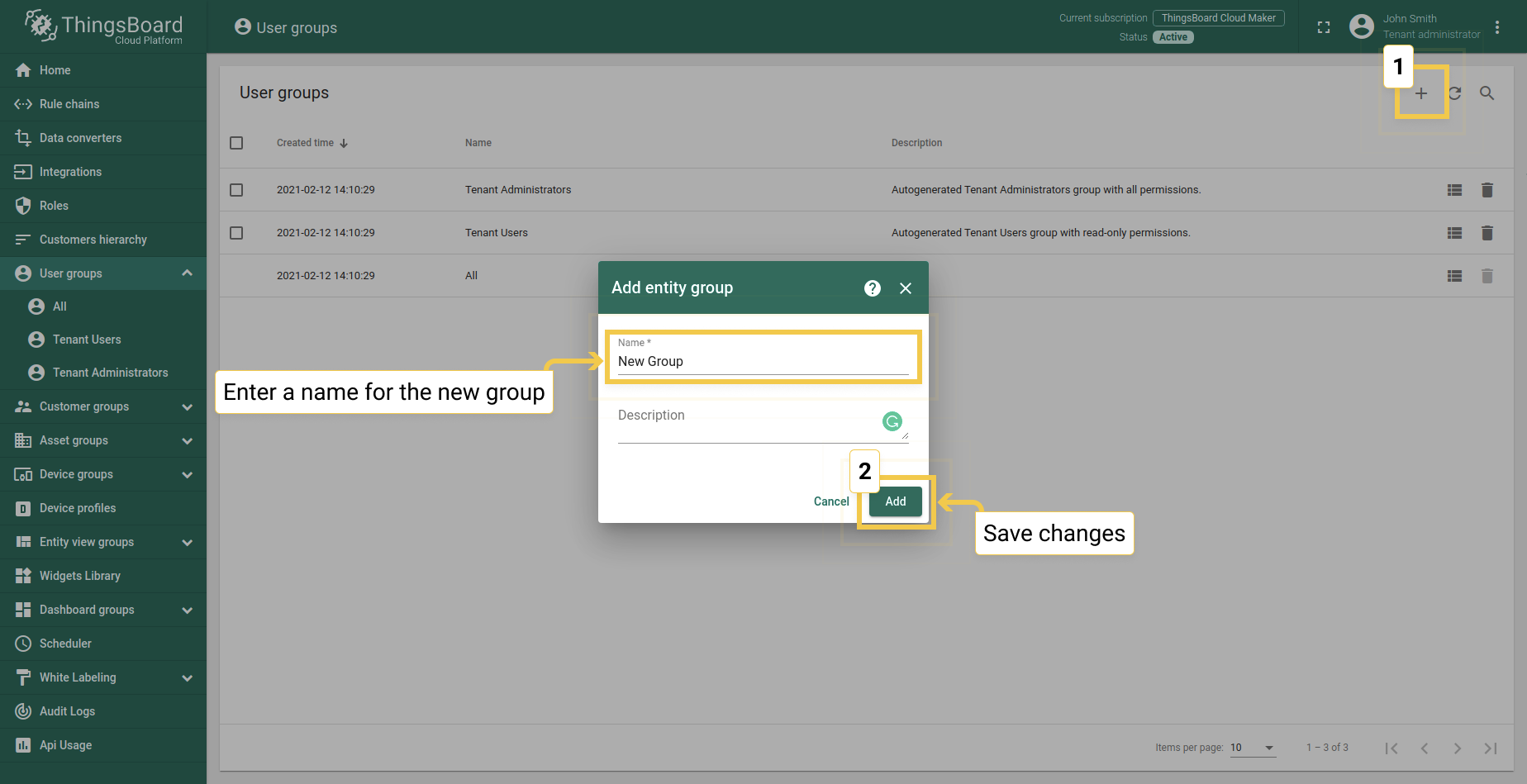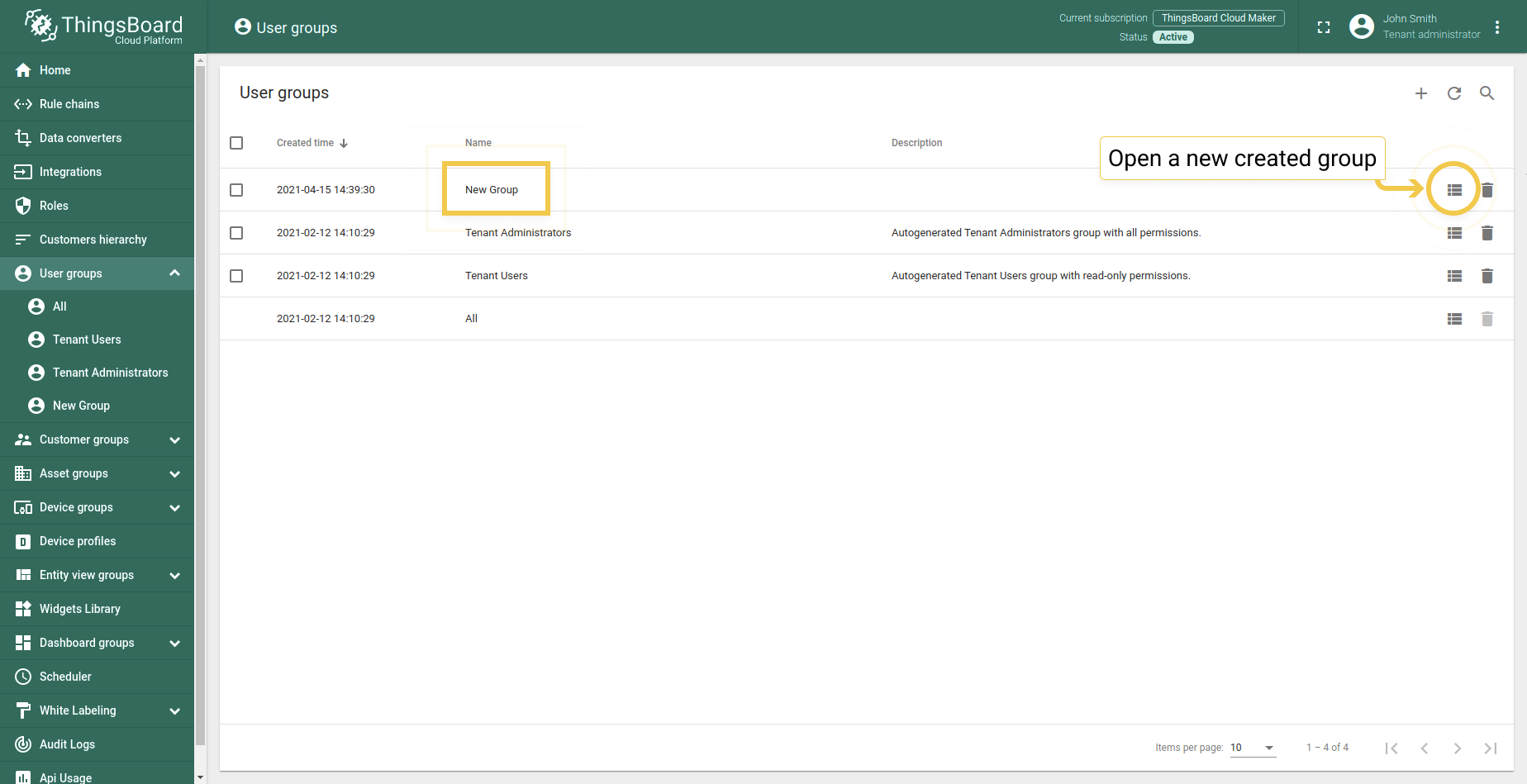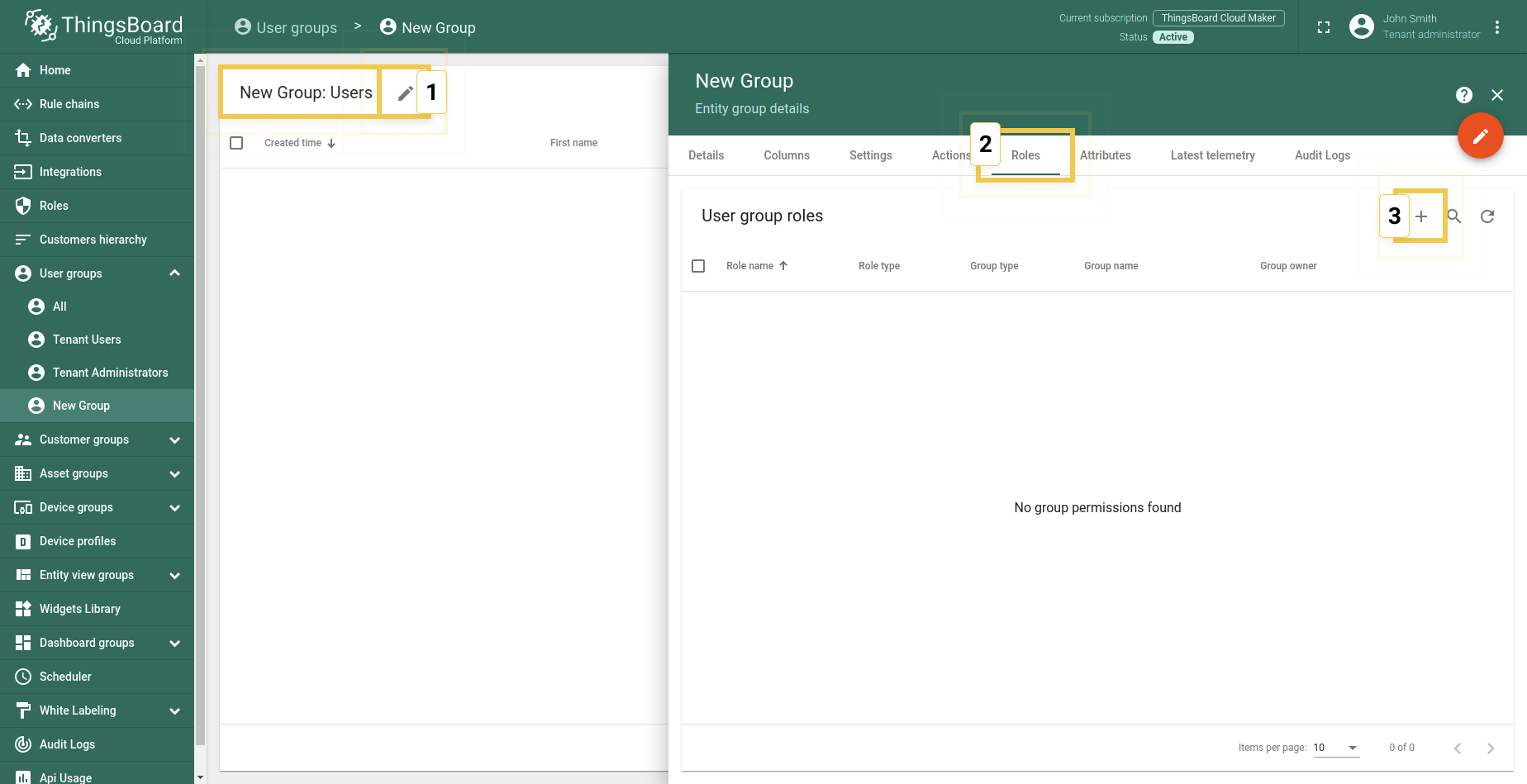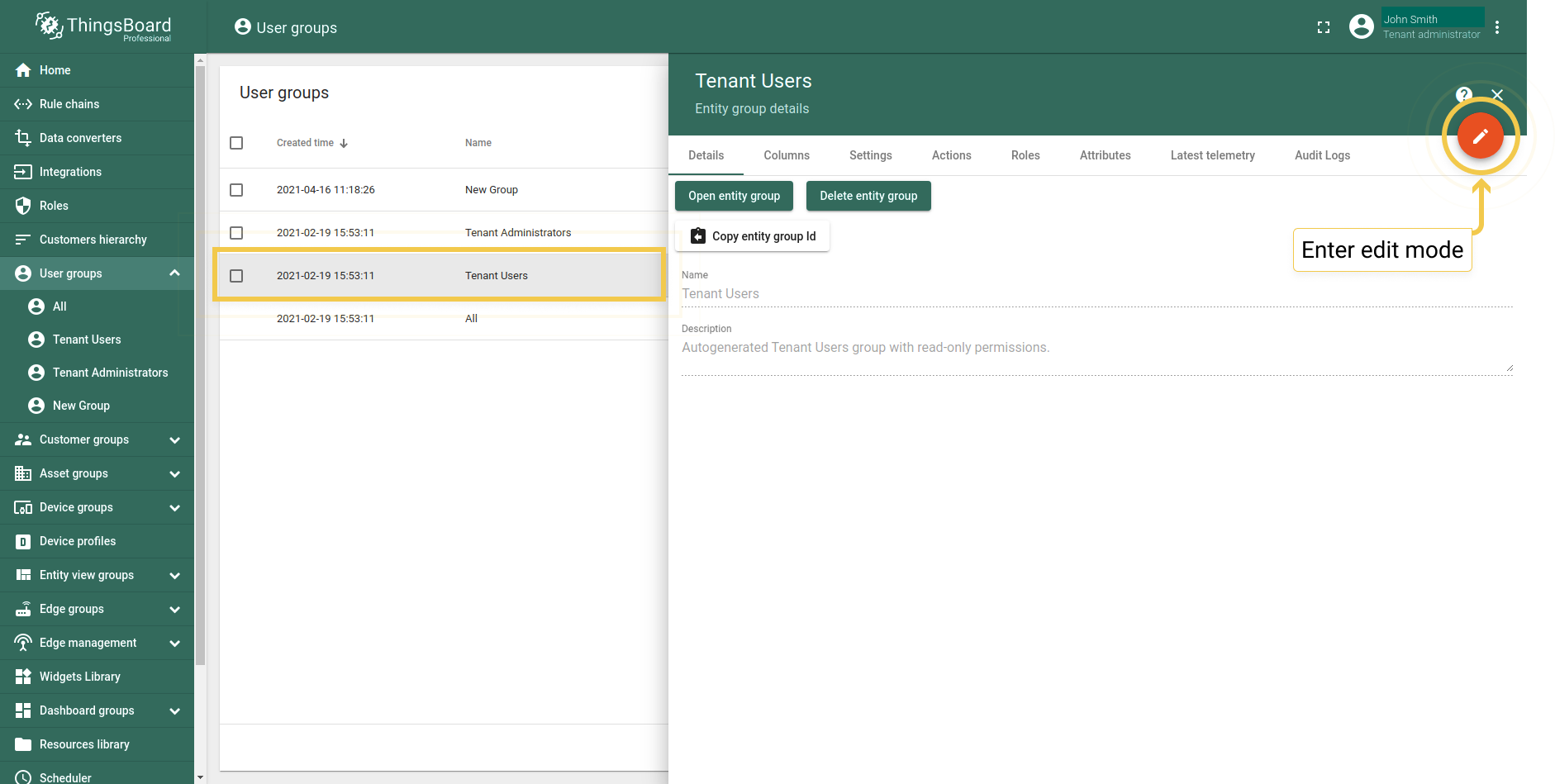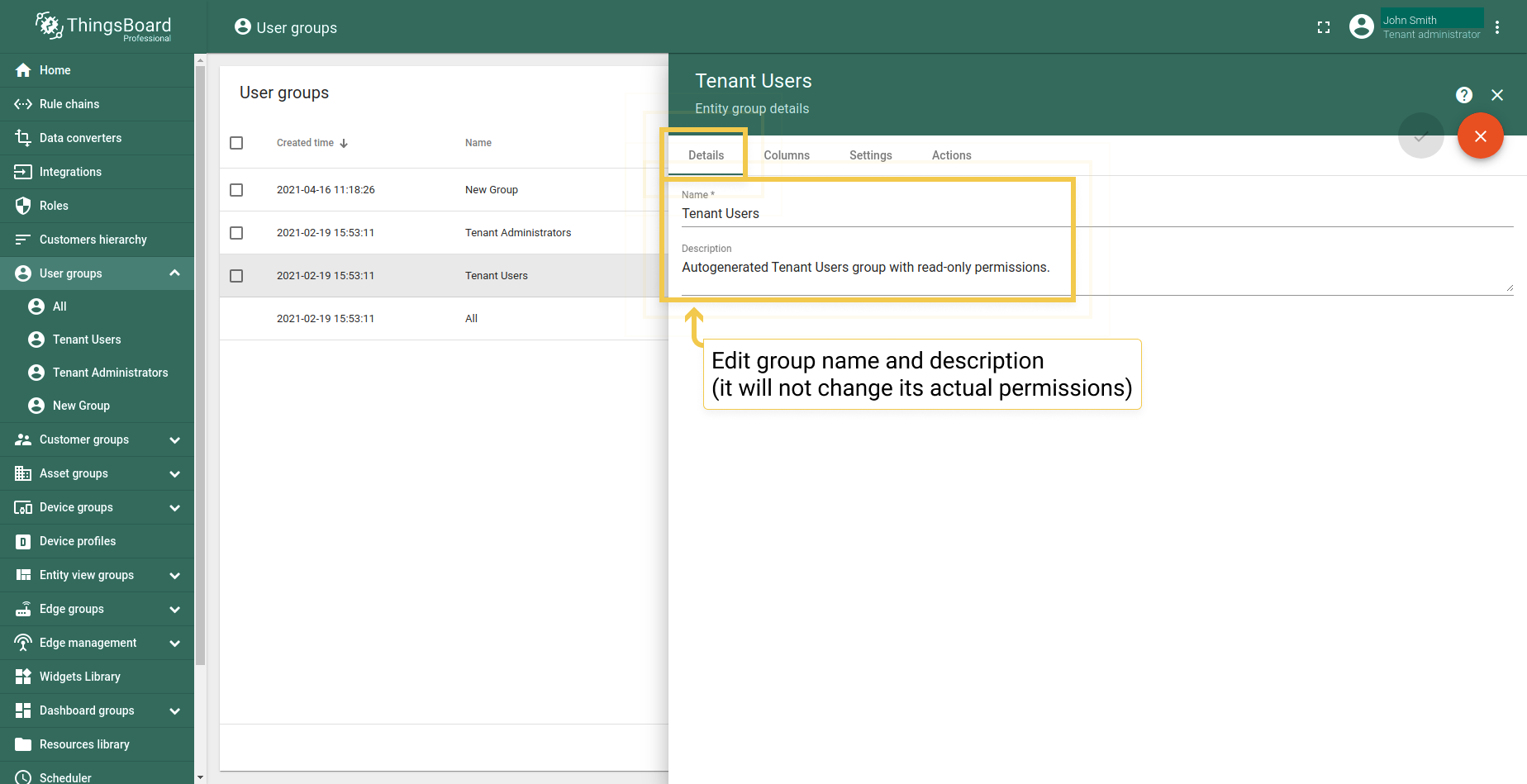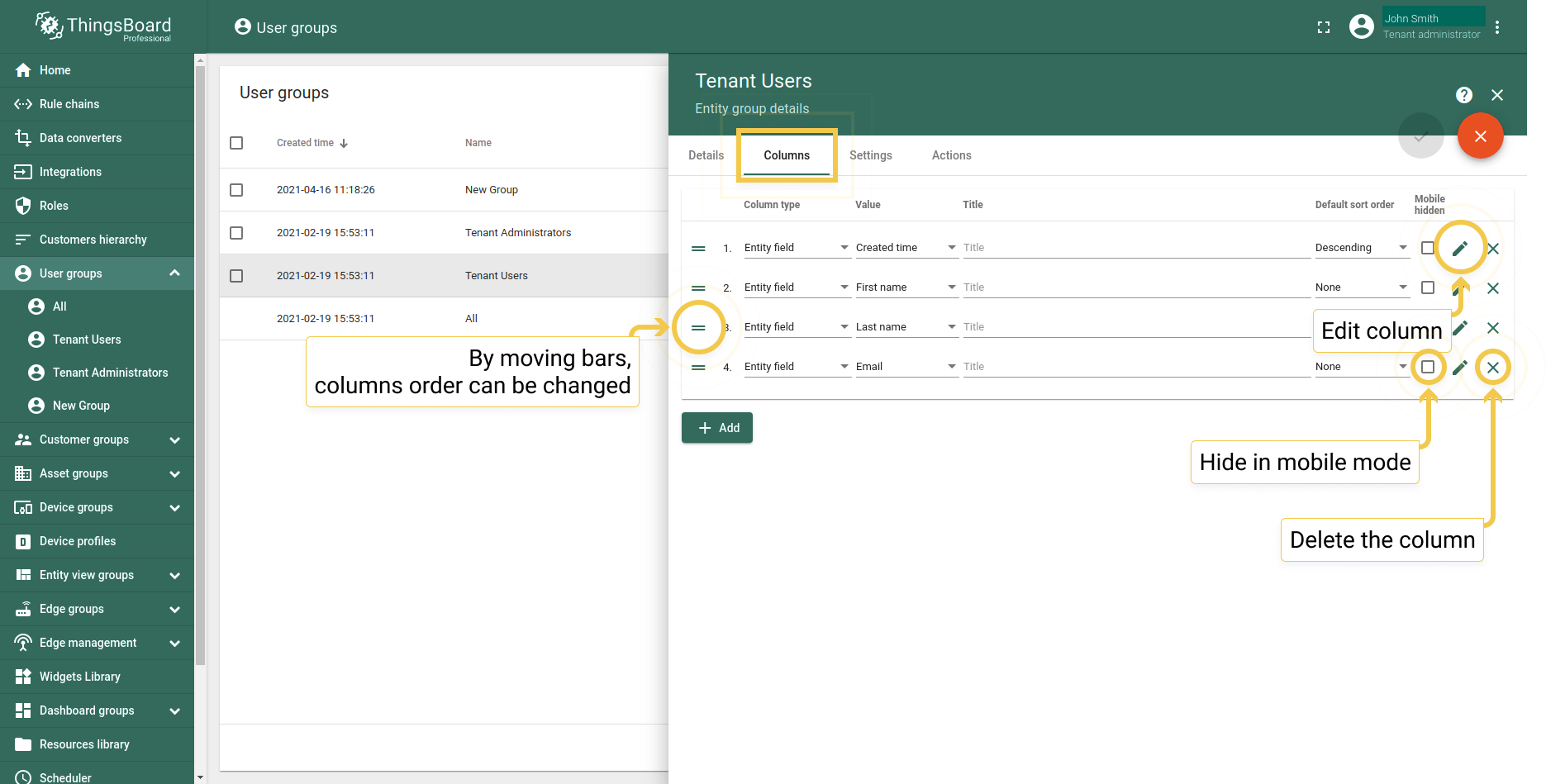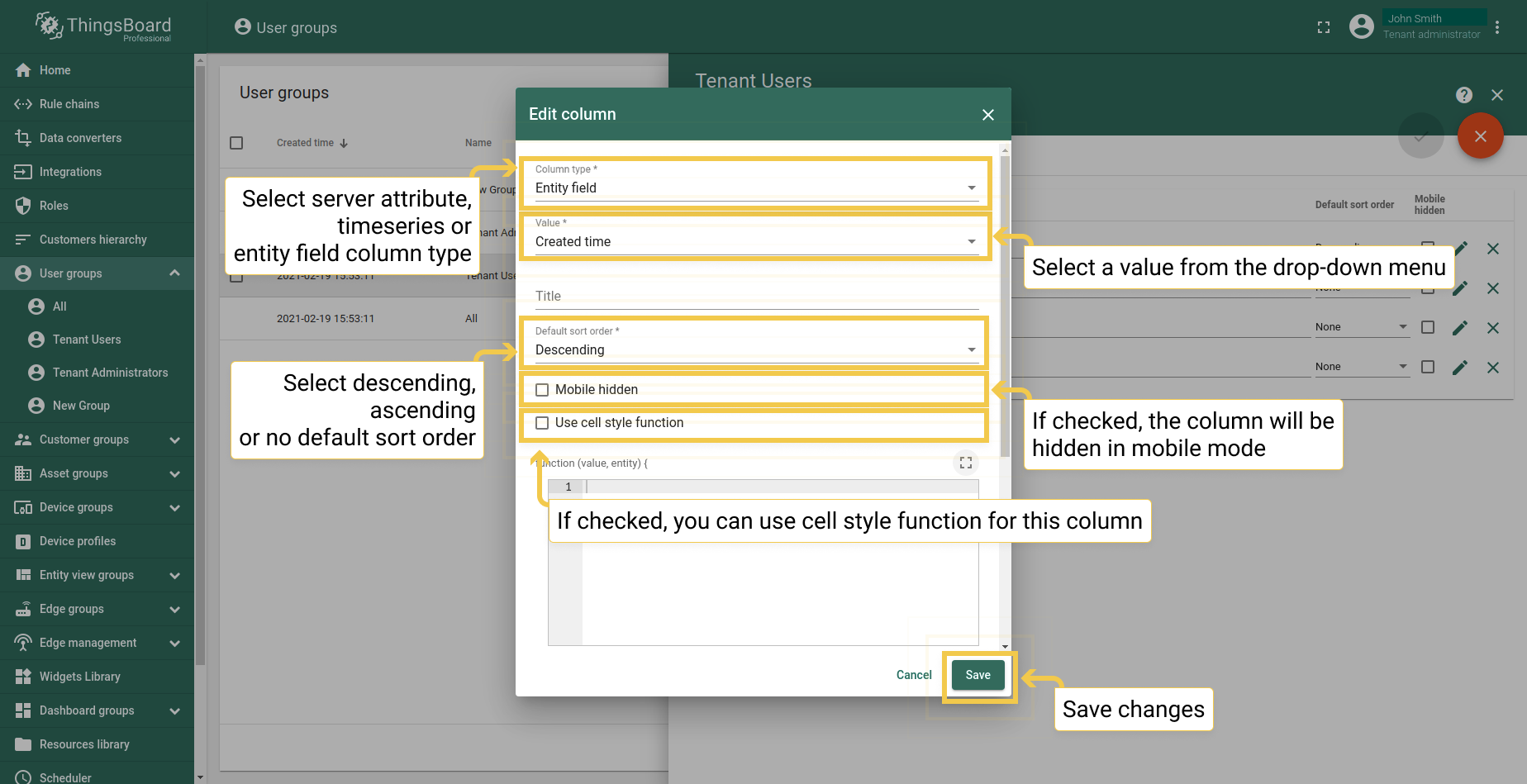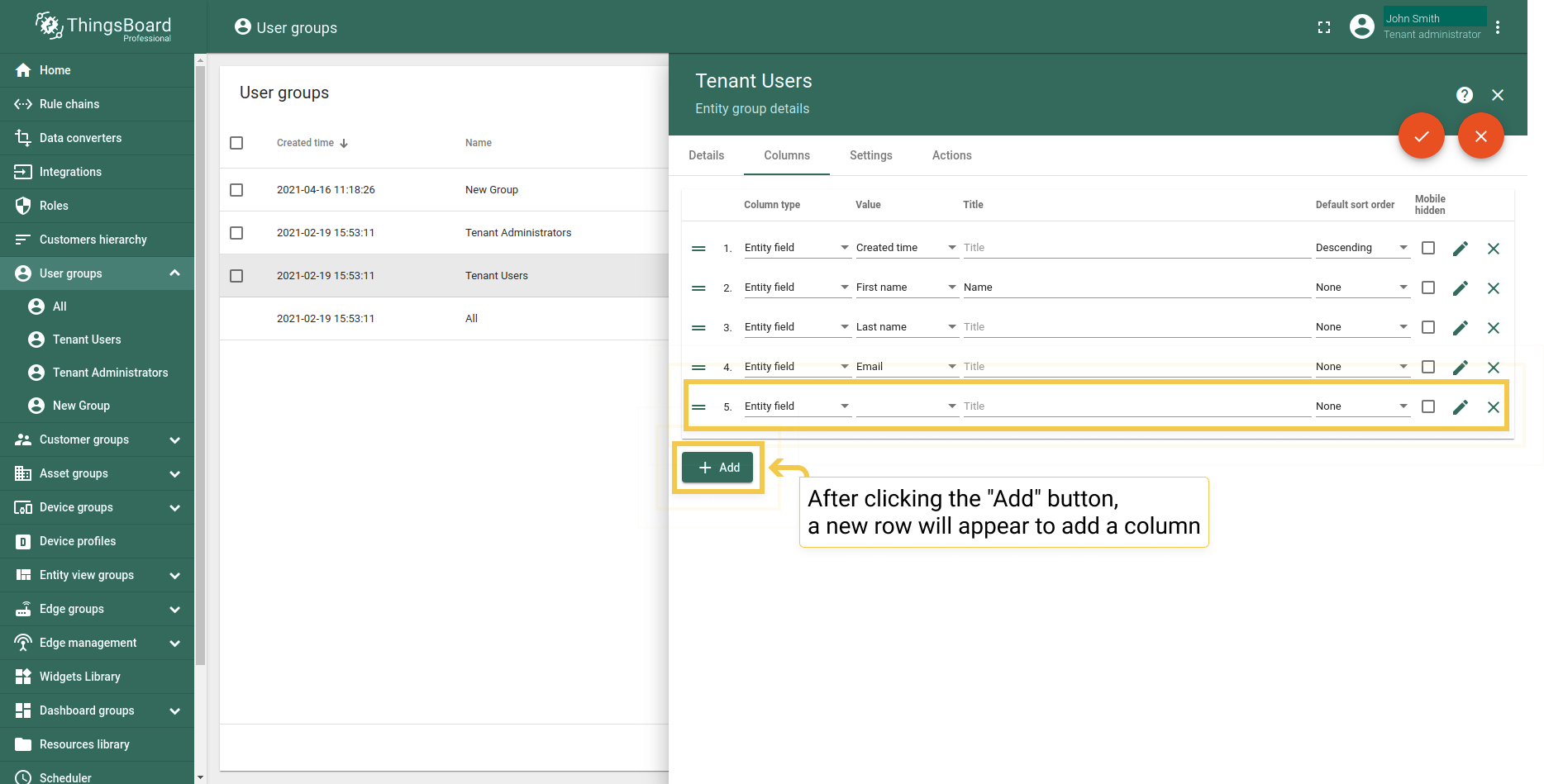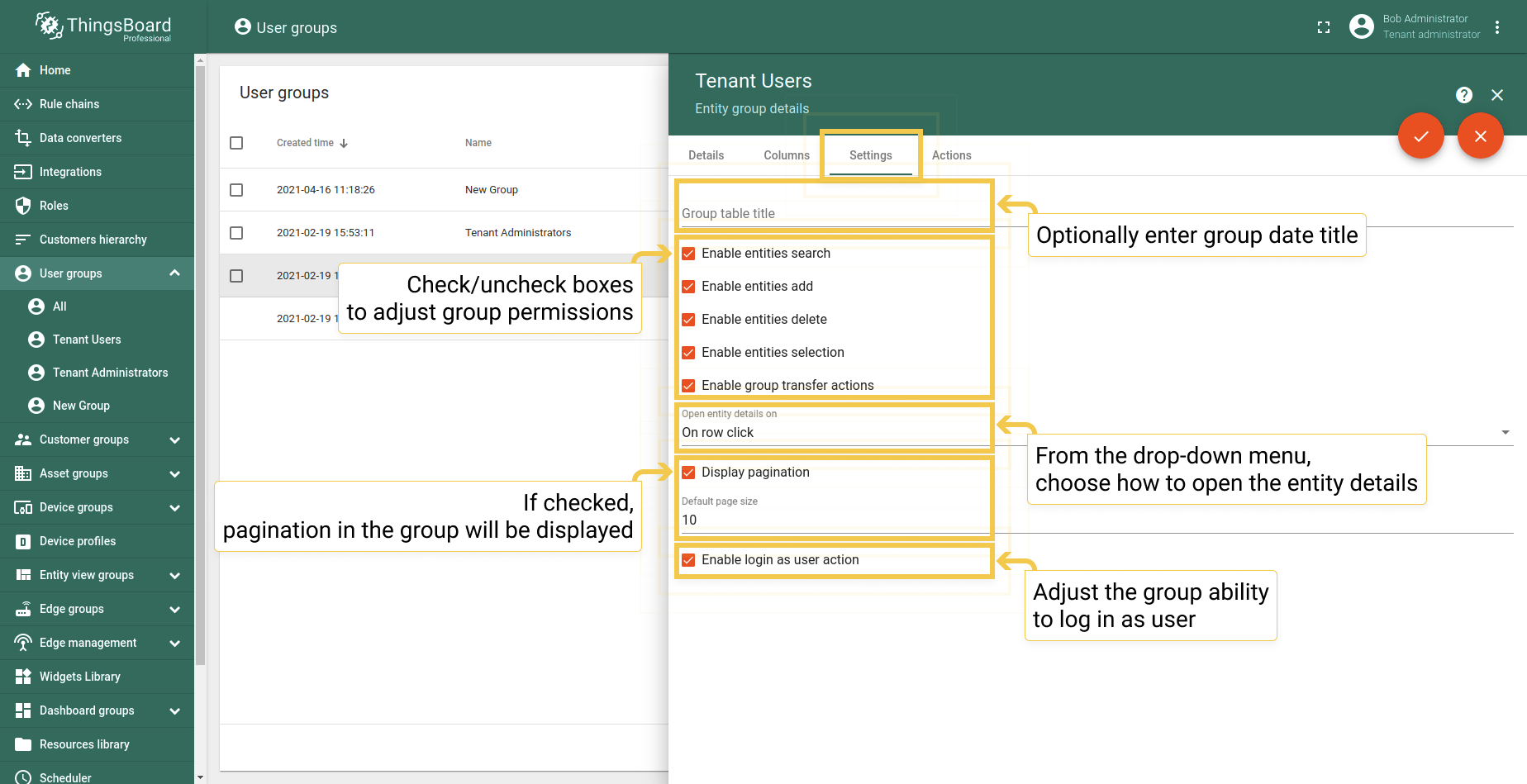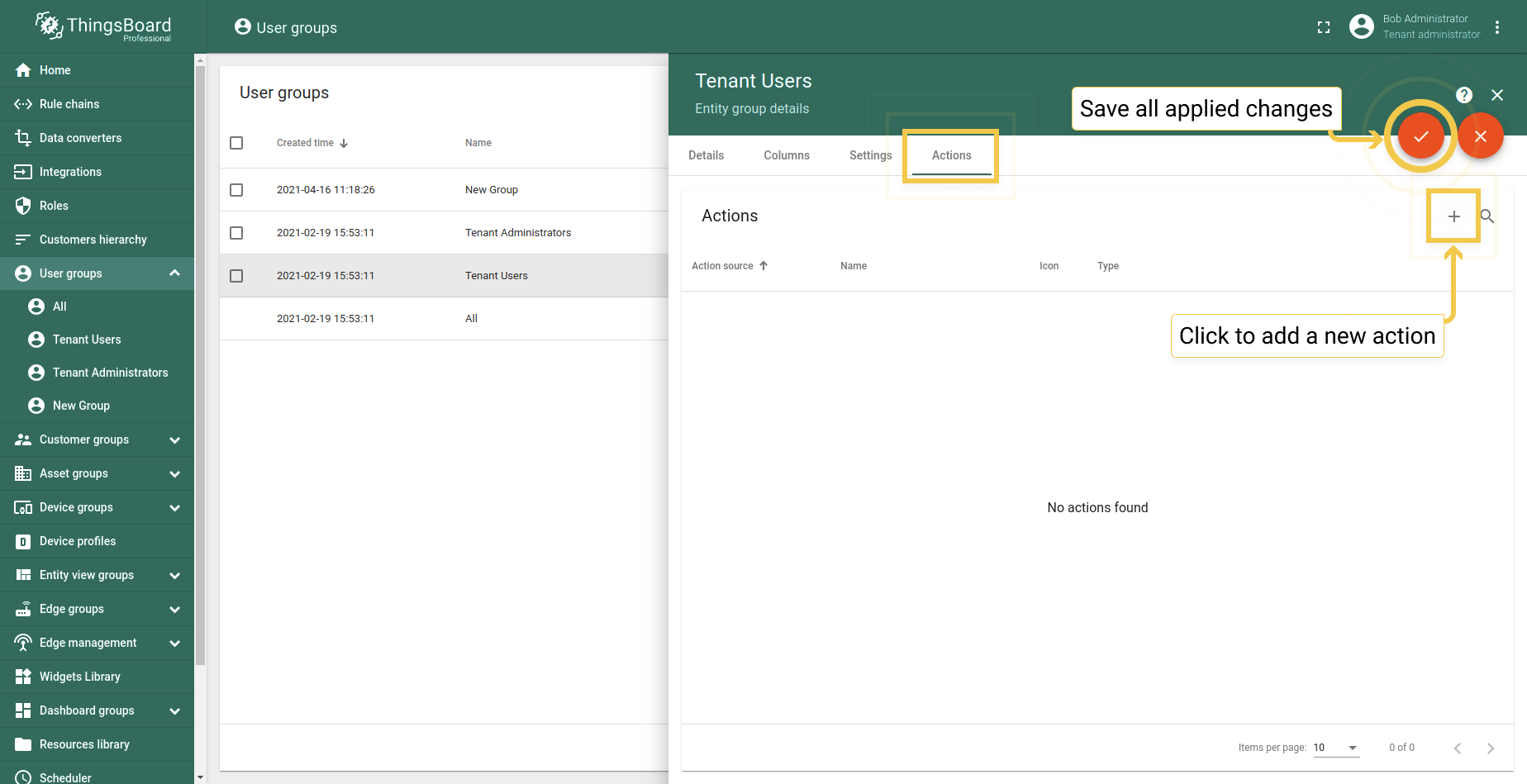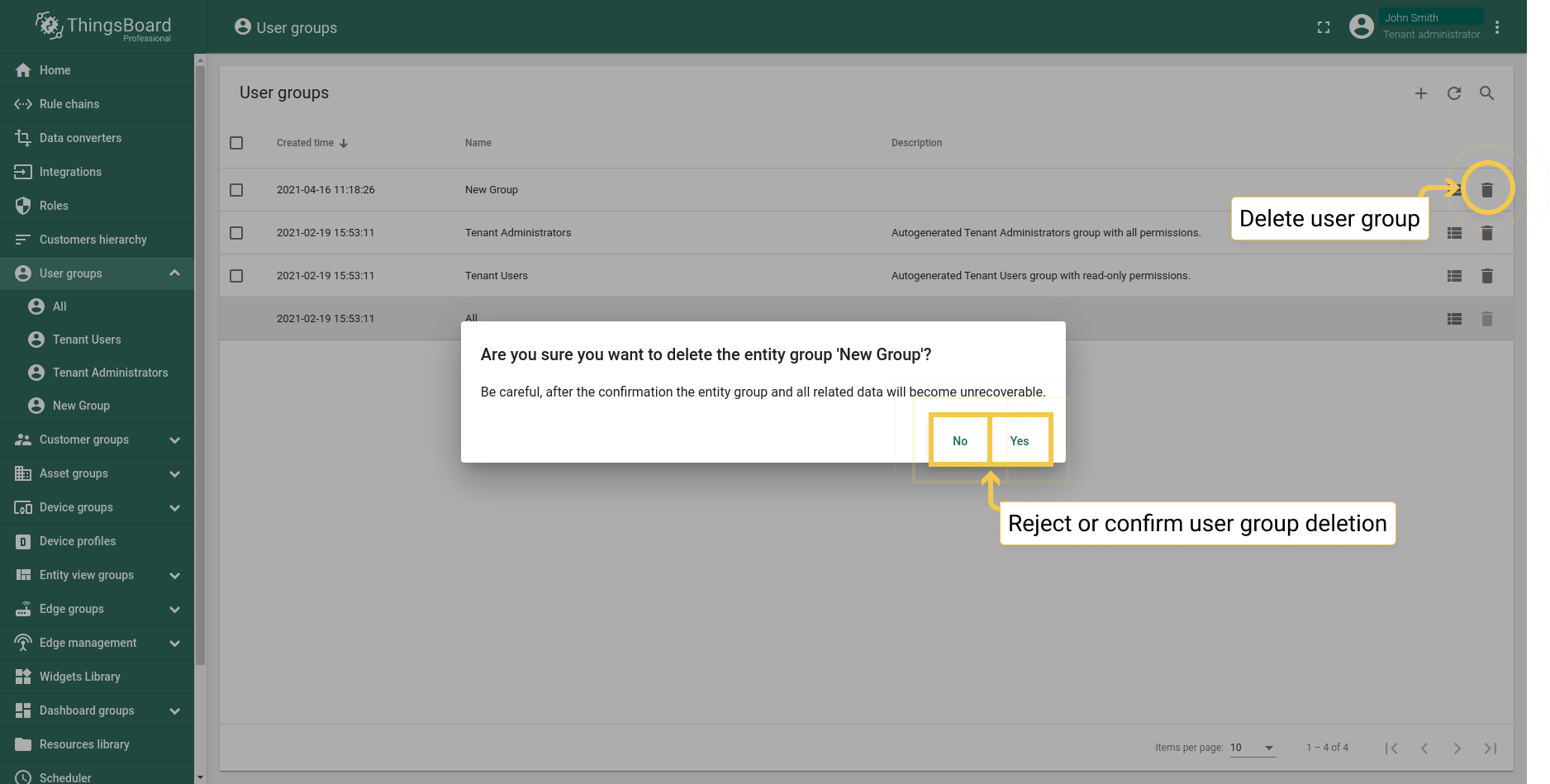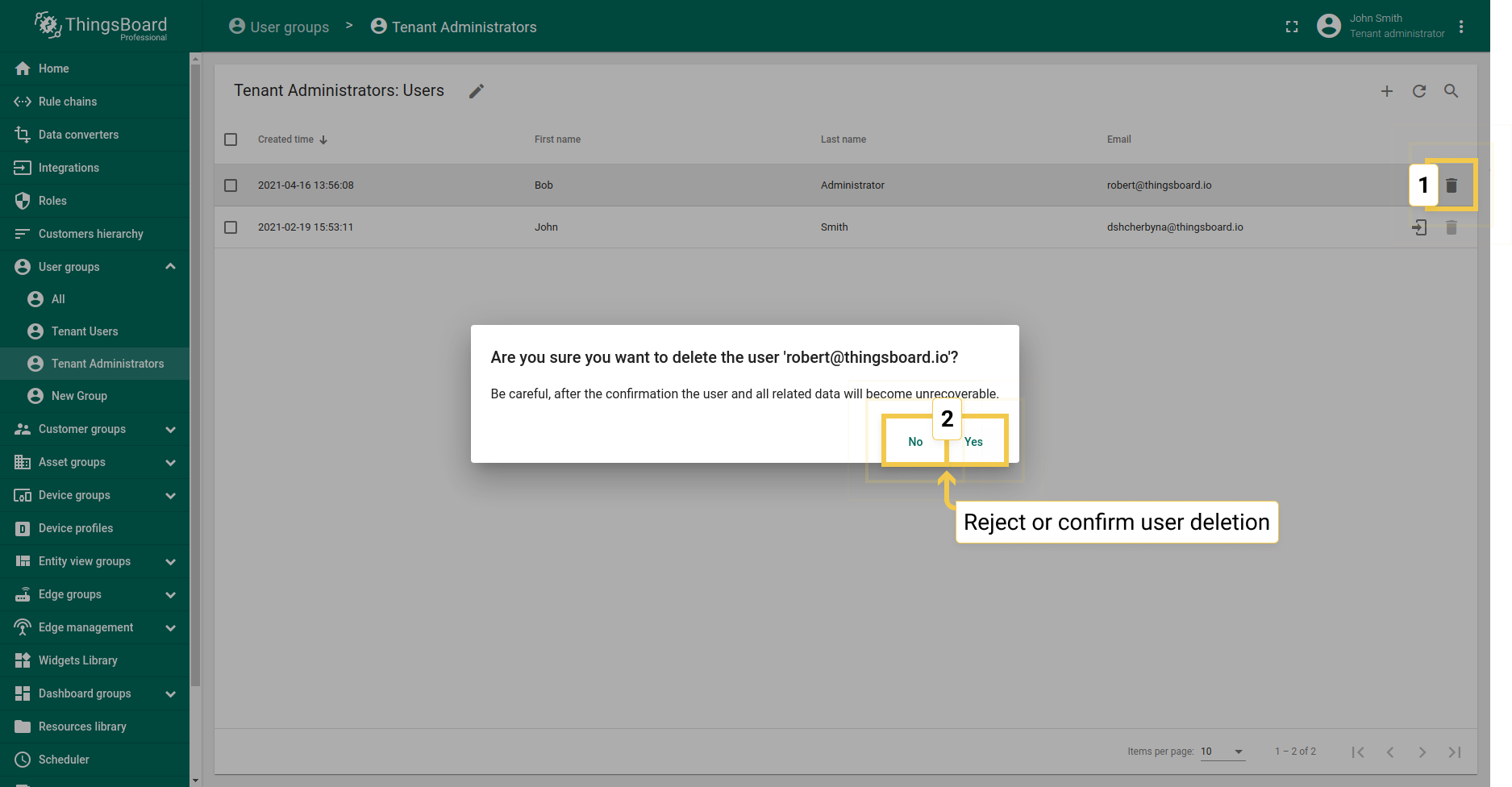介绍
用户是一个实体可以登录到Web界面、执行REST API调用、访问设备、资产和其他实体并可以分配至用户分组中。
默认情况有两个自动生成的用户组:租户管理员和用户租户管理员可以创建新用户,如果在自动生成的分组中用户将会以租户管理员访问所有仪表板,此外还有全部用户组如果用户是直接在全部组中创建的则他将没有任何权限也不会看到任何内容。
- Two autogenerated user groups: Tenant Administrators group with all permissions and Tenant Users group with read-only permissions.
注意:必须通过系统管理员帐户正确配置发送电子邮件设置这是向新用户发送激活电子邮件必备设置。
用户分组
用户组是具有相同权限的同一级别的用户组一个用户可以同时属于多个用户组。
“管理员”分组
租户管理员组中创建的用户具有查看、添加、编辑和删除实体等所有权限。
- Go to the "Tenant administrator" user group and click the plus sign in the top right corner of the screen. Enter the administrator email address, first and last name. Click the Add button to add a new administrator.
- Copy the activation link to send to the new administrator to activate his account. Click OK.
- After adding the new administrator Bob, click the phone icon next to the name to log in as him.
- Accept Privacy Policy.
- When you are logged in as administrator Bob, open User Groups from the left main menu.
- Administrator Bob can do everything as the main Tenant administrator can do.
“用户”分组
租户用户组具有只读权限。
- Go to the "Tenant user" user group and click the plus sign in the upper right corner of the screen. Enter the email address, first and last name of the user. Click the Add button to add a new user.
- After adding a new user Alice, click the phone icon next to the name to log in as her.
- Accept Privacy Policy and Terms of Use. Click Continue.
- As you logged in as the user Alice, open the User groups from the left main menu.
- User Alice can view everything as the main Tenant administrator can, but cannot add, edit or delete entities.
添加
租户或客户管理员可以创建具有自定义权限的用户组并在用户组详细信息的角色选项卡中添加之前创建的角色在新组中配置用户权限。
- Click the plus sign to open a dialog window, enter a name for the new group, and add the new group by clicking the Add button.
- After adding a group, click the bar icon next to the name to open a new group.
- Click the pencil icon in the top left corner next to the group name to open the entity group details. Open Roles tab and click the plus icon to add a new role.
编辑
同任何实体组一样可以轻松自定义和编辑用户组请单击用户组输入有关用户组的详细信息。
- Click the pencil icon in the upper right corner to enter edit mode.
- On the Details tab, you can edit the name and description of the user group. However, please note that changing the description will not affect the permissions of the user group.
- The Column tab is responsible for the type, value, interface and sort order of the columns of the user group.
- To edit an existing column, click the pencil icon at the end of the column row. Make you changes and click the Save button to apply the changes. (To learn more about the Cell style function, see the link below)
- To add a new column, click the Add button in the lower left of the dialog. A new row will appear where you can add a column.
- Settings tab is responsible for general permissions and interface of the columns.
- Actions tab allows navigating to specific dashboard or add a custom action (To learn more about the Actions, see the link below).
更多详情参见单元格函数.
更多详情参见动作.
删除分组
具有足够权限的用户可以删除用户组注属于某个组的用户不会被删除单个用户可以是多个用户组的成员并且始终是All的成员。
- To delete a user group, click the trash can icon in the end of its row and confirm deletion.
删除用户
一个组中有多个已创建的用户你需要删除其中一个用户。
- To delete a user, click the trash can icon in the end of its row and confirm deletion.