- Prerequisites
- Step 1. Install Java 11 (OpenJDK)
- Step 2. Configure PostgreSQL
- Step 3. ThingsBoard Edge service installation
- Step 4. Configure ThingsBoard Edge
- Step 5. Run installation script
- Step 6. Start ThingsBoard Edge service
- Step 7. Open ThingsBoard Edge UI
- Troubleshooting
- Windows firewall settings
- Next Steps
This guide describes how to install ThingsBoard Edge on Windows machine. Instructions below are provided for Windows 10/8.1/8/7 32-bit/64-bit.
Prerequisites
ThingsBoard Cloud server
To start using ThingsBoard Edge you need to have ThingsBoard server that supports edge functionality up and running.
The easiest way is to use Live Demo server.
The alternative option is to install ThingsBoard Community Edition server that supports edge functionality on-premise.
Please visit Install CE to install 3.3 version or higher of server that supports edge functionality.
Edge provision on cloud
Additionally, you will need to provision ThingsBoard Edge on cloud server. Please follow Step 1 first if you skipped it.
Once ThingsBoard Edge provisioned on cloud server please follow installation steps below.
Edge hardware requirements
Hardware requirements depend on an amount of devices connected to the edge and GUI usage locally.
To run ThingsBoard Edge without heavily usage of GUI (local dashboards, device management etc.) and relatively small amount of devices (under 100) on a single machine you will need at least 1GB of RAM.
To run ThingsBoard Edge with heavily usage of GUI (local dashboards, device management etc.) and with 100+ devices on a single machine we recommend having at least 4GB of RAM.
Step 1. Install Java 11 (OpenJDK)
ThingsBoard基于Java11运行按照以下说明安装OpenJDK 11。
- 访问Open JDK页面下载最新的OpenJDK 11(LTS) MSI软件包
- 运行下载的MSI软件包勾选”Add to PATH“和”Set JAVA_HOME variable“选项进行安装
- 访问PostgreSQL JDBC页面下载驱动程序
- 复制C:\Program Files\AdoptOpenJDK\jdk-11.0.10.9-hotspot\jre\lib\ext路径添加CLASSPATH变量值为“C:\Program Files\AdoptOpenJDK\jdk-11.0.10.9-hotspot\jre\lib\ext\postgresql-42.2.18.jar”
- 如果jre路径不存在“C:\Program Files\AdoptOpenJDK\jdk-11.0.10.9-hotspot”请创建文件夹
可以使用以下命令(使用命令提示符)检查安装:
1
java -version
命令输出结果:
1
2
3
4
C:\Users\User>java -version
openjdk version "11.0.xx"
OpenJDK Runtime Environment (AdoptOpenJDK)(...)
OpenJDK 64-Bit Server VM (AdoptOpenJDK)(...)
Step 2. Configure PostgreSQL
ThingsBoard Edge uses PostgreSQL database as a local storage.
PostgreSQL Installation
Download the installation file (PostgreSQL 11.7 or newer releases) here and follow the installation instructions.
During PostgreSQL installation, you will be prompted for superuser (postgres) password. Don’t forget this password. It will be used later. For simplicity, we will substitute it with “postgres”.
Create ThingsBoard Edge Database
Once installed, launch the “pgAdmin” software and login as superuser (postgres). Open your server and create database tb_edge with owner “postgres”.
Step 3. ThingsBoard Edge service installation
Download and extract the package.
1
https://github.com/thingsboard/thingsboard-edge/releases/download/v3.5.1/tb-edge-windows-3.5.1.zip
Note: We assume you have unzipped package to default location: C:\Program Files (x86)\tb-edge
Step 4. Configure ThingsBoard Edge
以管理员用户身份打开记事本或其他编辑器(右键单击应用程序图标,然后选择“以管理员身份运行”)。
打开以下文件进行编辑(在文件选择对话框中选择“所有文件”而不是“文本文档”,编码为UTF-8):
1
C:\Program Files (x86)\tb-edge\conf\tb-edge.yml
Database configuration
In the file “tb-edge.yml” from the previous step locate “# SQL DAO Configuration” block.
Don’t forget to replace YOUR_POSTGRES_PASSWORD_HERE with your real postgres user password:
1
2
3
4
5
6
7
8
9
10
11
12
13
14
# SQL DAO Configuration
spring:
data:
jpa:
repositories:
enabled: "true"
jpa:
hibernate:
ddl-auto: "none"
datasource:
driverClassName: "${SPRING_DRIVER_CLASS_NAME:org.postgresql.Driver}"
url: "${SPRING_DATASOURCE_URL:jdbc:postgresql://localhost:5432/tb_edge}"
username: "${SPRING_DATASOURCE_USERNAME:postgres}"
password: "${SPRING_DATASOURCE_PASSWORD:YOUR_POSTGRES_PASSWORD_HERE}"
Configure cloud connectivity
Locate “# Cloud configuration” block and replace PUT_YOUR_EDGE_KEY_HERE and PUT_YOUR_EDGE_SECRET_HERE with Edge key and secret respectively.
Please replace PUT_YOUR_CLOUD_IP with an IP address of the machine where ThingsBoard version is running:
-
Use demo.thingsboard.io if you are connecting edge to ThingsBoard Live Demo for evaluation.
- Use localhost in case edge is running on the same machine where cloud instance is running.
- Use X.X.X.X IP address in case edge is connecting to the cloud instance in the same network or in the docker.
1
2
3
4
5
6
7
# Cloud configuration
cloud:
routingKey: "${CLOUD_ROUTING_KEY:PUT_YOUR_EDGE_KEY_HERE}"
secret: "${CLOUD_ROUTING_SECRET:PUT_YOUR_EDGE_SECRET_HERE}"
rpc:
host: "${CLOUD_RPC_HOST:PUT_YOUR_CLOUD_IP}"
Step 5. Run installation script
Launch windows shell (Command Prompt) as Administrator. Change directory to your ThingsBoard Edge installation directory.
Execute install.bat script to install ThingsBoard Edge as a Windows service. This means it will be automatically started on system startup. Similar, uninstall.bat will remove ThingsBoard Edge from Windows services. The output should be similar to this one:
1
2
3
4
5
6
7
C:\Program Files (x86)\tb-edge\install.bat
Detecting Java version installed.
CurrentVersion 110
Java 11 found!
Installing Thingsboard Edge...
...
ThingsBoard Edge installed successfully!
Step 6. Start ThingsBoard Edge service
Now let’s start the ThingsBoard Edge service! 以管理员身份打开命令提示符并执行以下命令:
1
net start tb-edge
执行输出结果:
1
2
The ThingsBoard Edge Server Application service is starting.
The ThingsBoard Edge Server Application service was started successfully.
In order to restart the ThingsBoard Edge service you can execute following commands:
1
2
net stop tb-edge
net start tb-edge
Step 7. Open ThingsBoard Edge UI
Once started, you will be able to open ThingsBoard Edge UI using the following link http://localhost:8080.
Please use your tenant credentials from local cloud instance or ThingsBoard Live Demo to log in to the ThingsBoard Edge.
Troubleshooting
The log files are located in logs folder (“C:\Program Files (x86)\tb-edge\logs” in our case).
The tb-edge.log file should contain following line:
1
YYYY-MM-DD HH:mm:ss,sss [main] INFO o.t.server.TbEdgeApplication - Started TbEdgeApplication in x.xxx seconds (JVM running for x.xxx)
In case of any unclear errors, use general troubleshooting guide or contact us.
Windows firewall settings
In order to have external access to ThingsBoard Web UI and device connectivity (HTTP, MQTT, CoAP) you need to create a new inbound rule with Windows Firewall with Advanced Security.
- Open “Windows Firewall” from “Control Panel”:
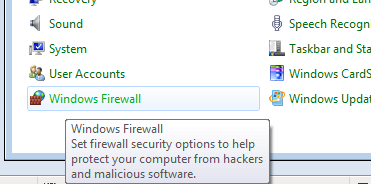
- Click “Advanced settings” on the left panel:
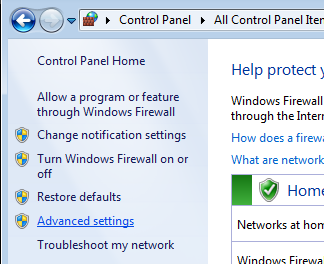
- Select “Inbound Rules” on the left panel, then click “New Rule…” on the right “Actions” panel:

- Now new “New Inbound Rule Wizard” window will open. On the first step “Rule Type” select “Port” option:
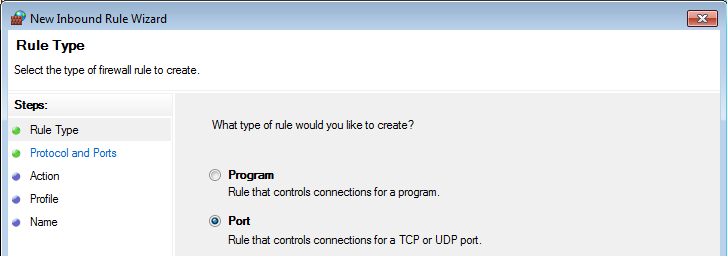
- On the “Protocol and Ports” step select “TCP” protocol and enter port list 8080, 1883, 5683 in the “Specific local ports” field:
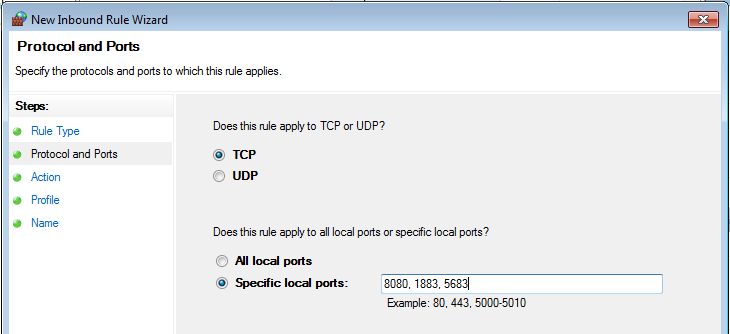
- On the “Action” step leave “Allow the connection” option selected:
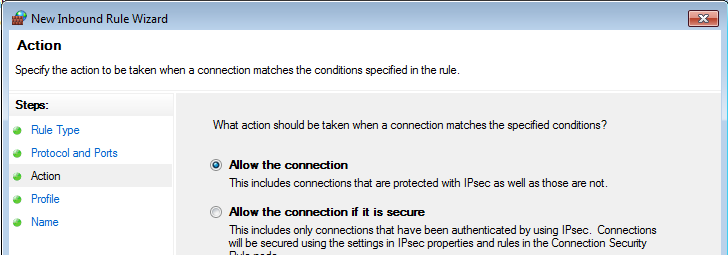
- On the “Profile” step select Windows network profiles when to apply this rule:
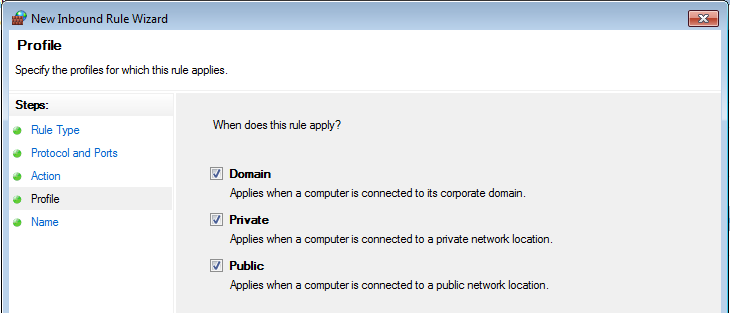
- Finally, give the name to this rule (for ex. “ThingsBoard Service Networking”) and click “Finish”.
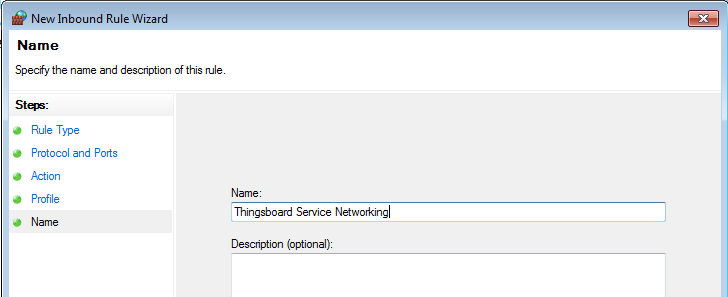
Next Steps
Congratulations! You have successfully provisioned, installed and connected ThingsBoard Edge to ThingsBoard server.
You can continue with Getting started guide to get the basic knowledge of ThingsBoard Edge or you can jump directly to more advanced topics:
-
Getting started guide - Provide quick overview of main ThingsBoard Edge features. Designed to be completed in 15-30 minutes:
-
Edge Rule Engine:
-
Overview - Learn about ThingsBoard Edge Rule Engine.
-
Rule Chain Templates - Learn how to use ThingsBoard Edge Rule Chain Templates.
-
Provision Rule Chains from cloud to edge - Learn how to provision edge rule chains from cloud to edge.
-
Push data from edge to cloud and vice versa - Learn how to push data from edge to cloud and vice versa.
-
- Security:
- gRPC over SSL/TLS - Learn how to configure gRPC over SSL/TLS for communication between edge and cloud.
-
Features:
-
Edge Status - Learn about Edge Status page on ThingsBoard Edge.
-
Cloud Events - Learn about Cloud Events page on ThingsBoard Edge.
-
-
Use cases:
-
Manage alarms and RPC requests on edge devices - This guide will show how to generate local alarms on the edge and send RPC requests to devices connected to edge:
-
Data filtering and traffic reduce - This guide will show how to send to cloud from edge only filterd amount of device data:
-
- Roadmap - ThingsBoard Edge roadmap.

