Introduction
This article contains instructions on how to configure ThingsBoard PE platform and connect KERNEL devices. ThingsBoard PE platform is an open-source IoT platform for data collection, processing, visualization, and device management. It enables device connectivity via industry standard MQTT protocol. ThingsBoard combines scalability, fault-tolerance and performance so you will never lose your data.
Integration flow:
Step 1 ThingsBoard : Device configuration
-
[Step 1.1] Login to your ThingsBoard instance, Open “Device Groups” page.
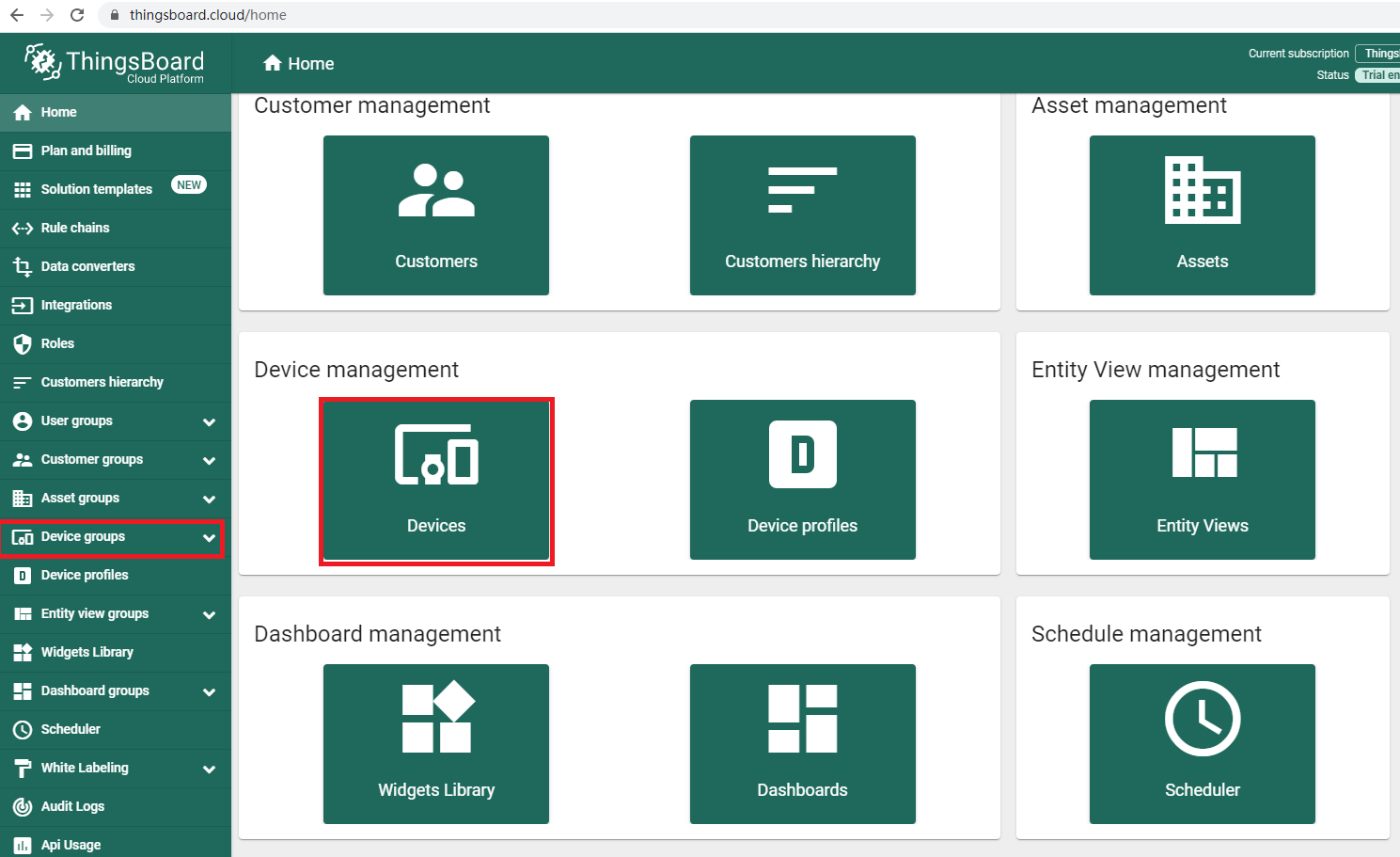
-
[Step 1.2] Navigate to default Device group “All”.

1.Click on one of the marked in red buttons in the Device groups overview page. In this page you can also add additional device groups in order to distinguish different devices with unique data flows.
2.Click marked “+” buttons to add new device to the group. -
[Step 1.3] Input device name, For example “R40”. No other changes are required at this time. Click “Next:Credentials” to configure credentials.
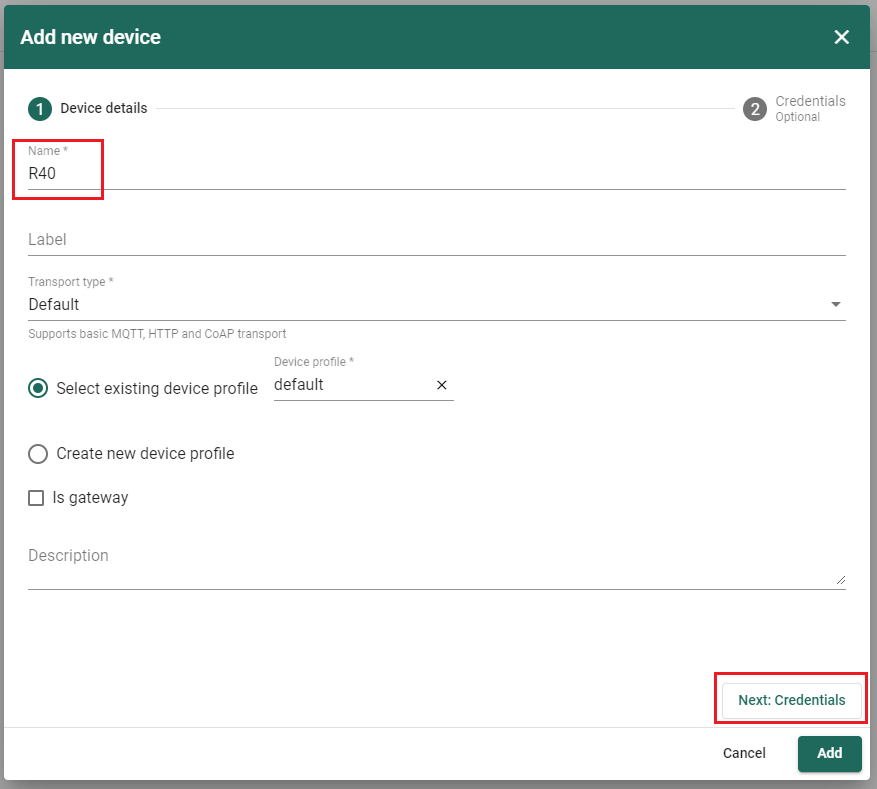
-
[Step 1.4] Credentials type: MQTT Basic
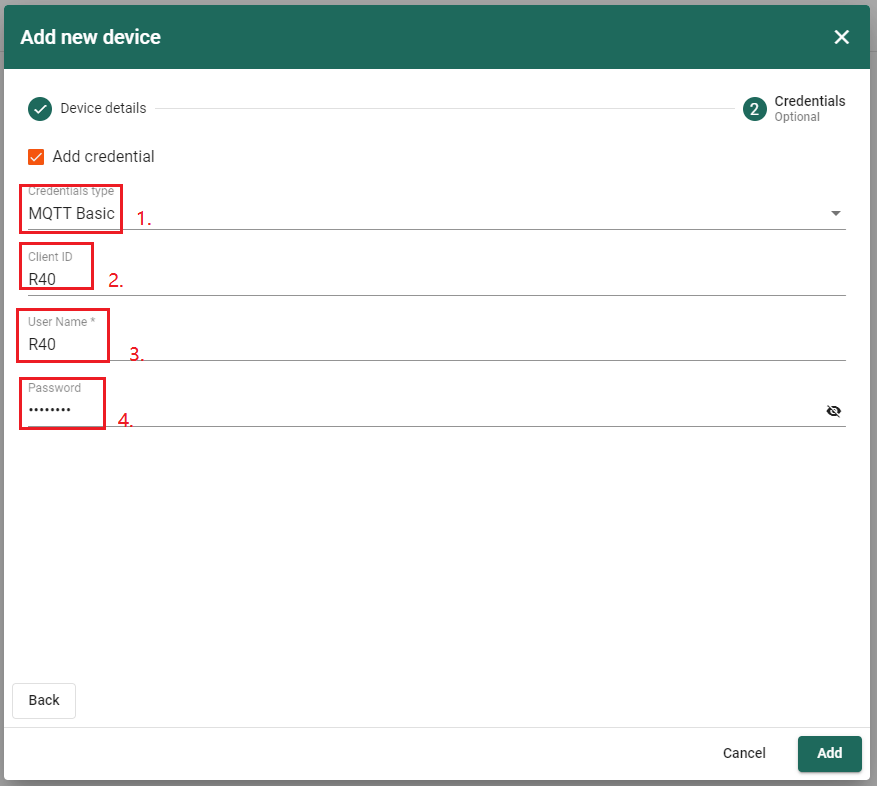
1.Choose credentials type:MQTT Basic.
2.Set Client ID, For example “R40”.
3.Set username which will be used in MQTT authorization.
4.Set password which will be used in MQTT authorization.
Step 2 Industrial Router configuration
-
[Step 2.1] Login to Router. The default username is “admin”, and no password.
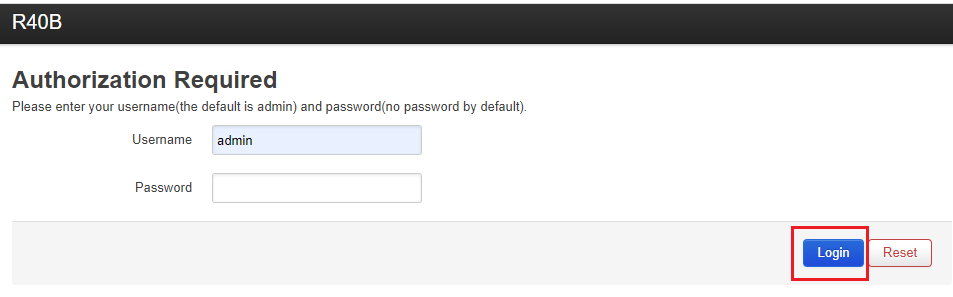
-
[Step 2.2] Click Menu “Cloud platform”, Choose “Custom cloud”, Click “Add” to add a cloud configuration..
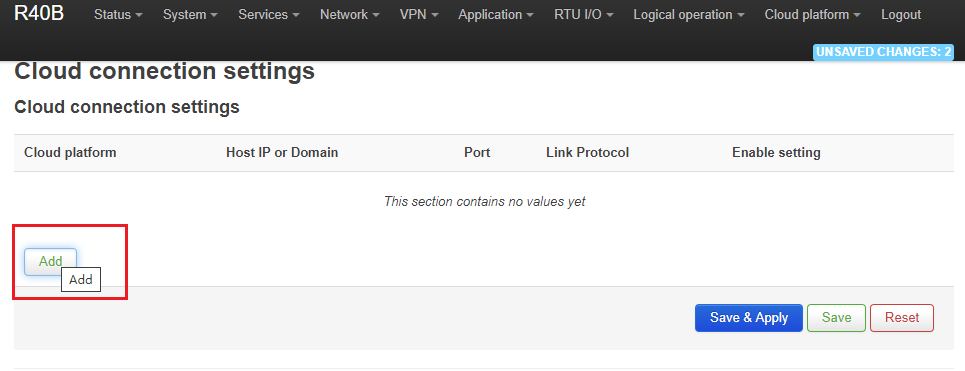
-
[Step 2.3] Click “Edit” to edit configuration.
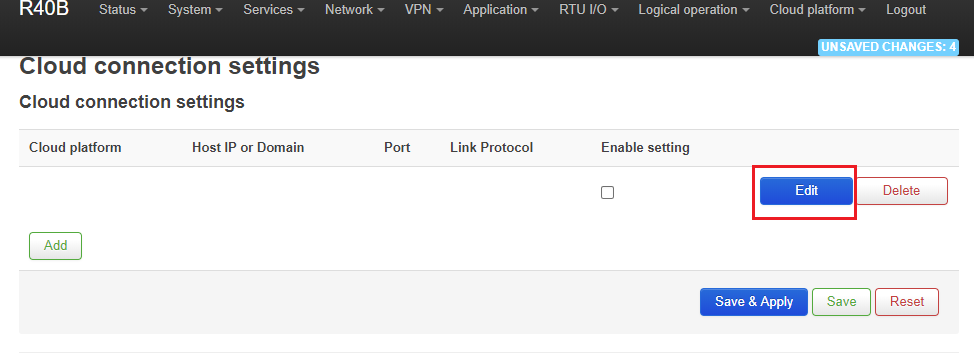
-
[Step 2.4] Edit thingsboard configuration.
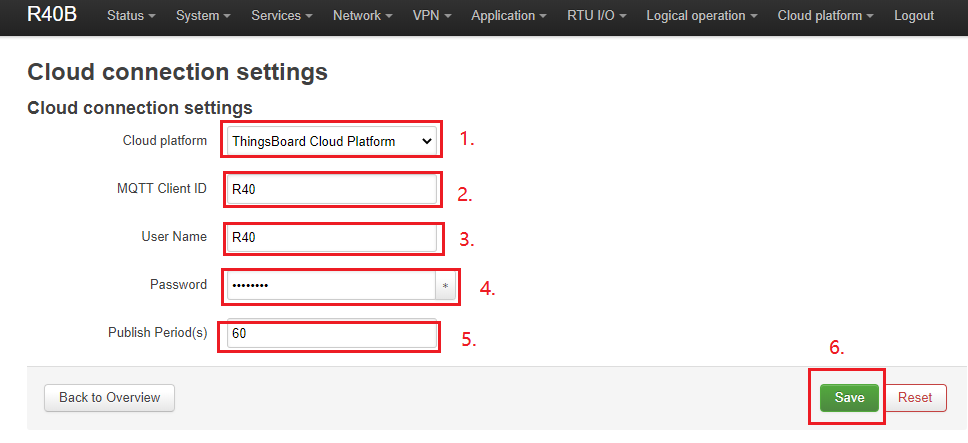
1.Choose ThingsBoard platform.
2.Set MQTT ID, See “Step 1.4”.
3.Set username, See “Step 1.4”.
4.Set password, See “Step 1.4”.
5.Set publishing period.
6.Click “Save” to save configuration and “Back to Overview”. -
[Step 2.5] Check “Enable setting”, Click “Save&Apply” to apply configuration.
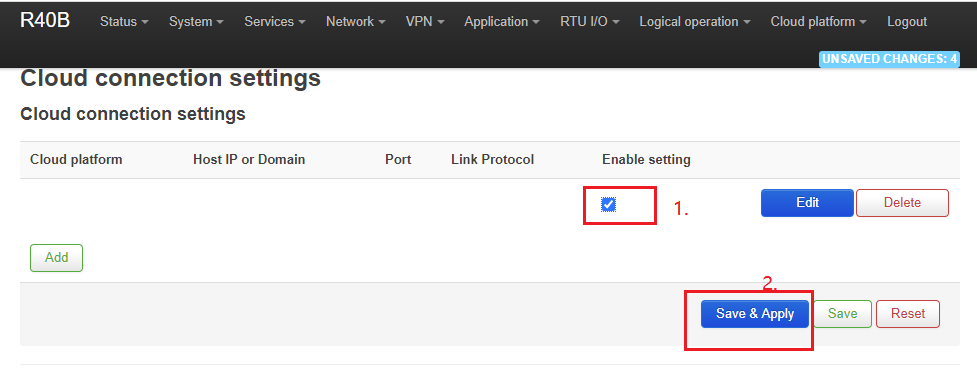
Step 3 Adding widget to the dashboard
-
[Step 3.1] The collected data can be displayed using various a widgets. To create one you should be able to see gathered data in the Latest telemetry section.To access it you should follow these steps:
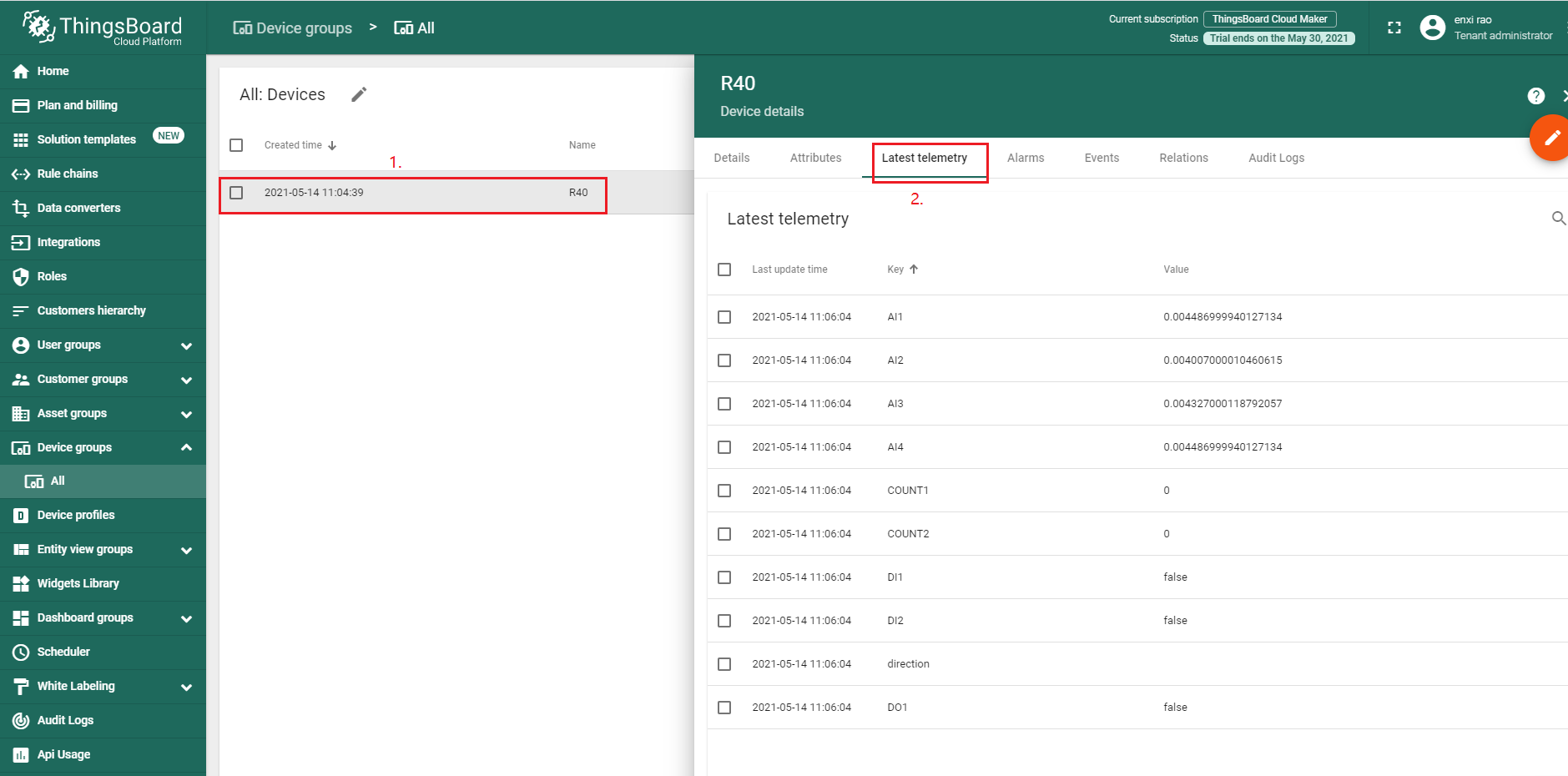
1.Click on the configured device.
2.From the pop-up menu select Latest telemetry option. There you should see collected data. -
[Step 3.2] In order to display data in the widget you should:
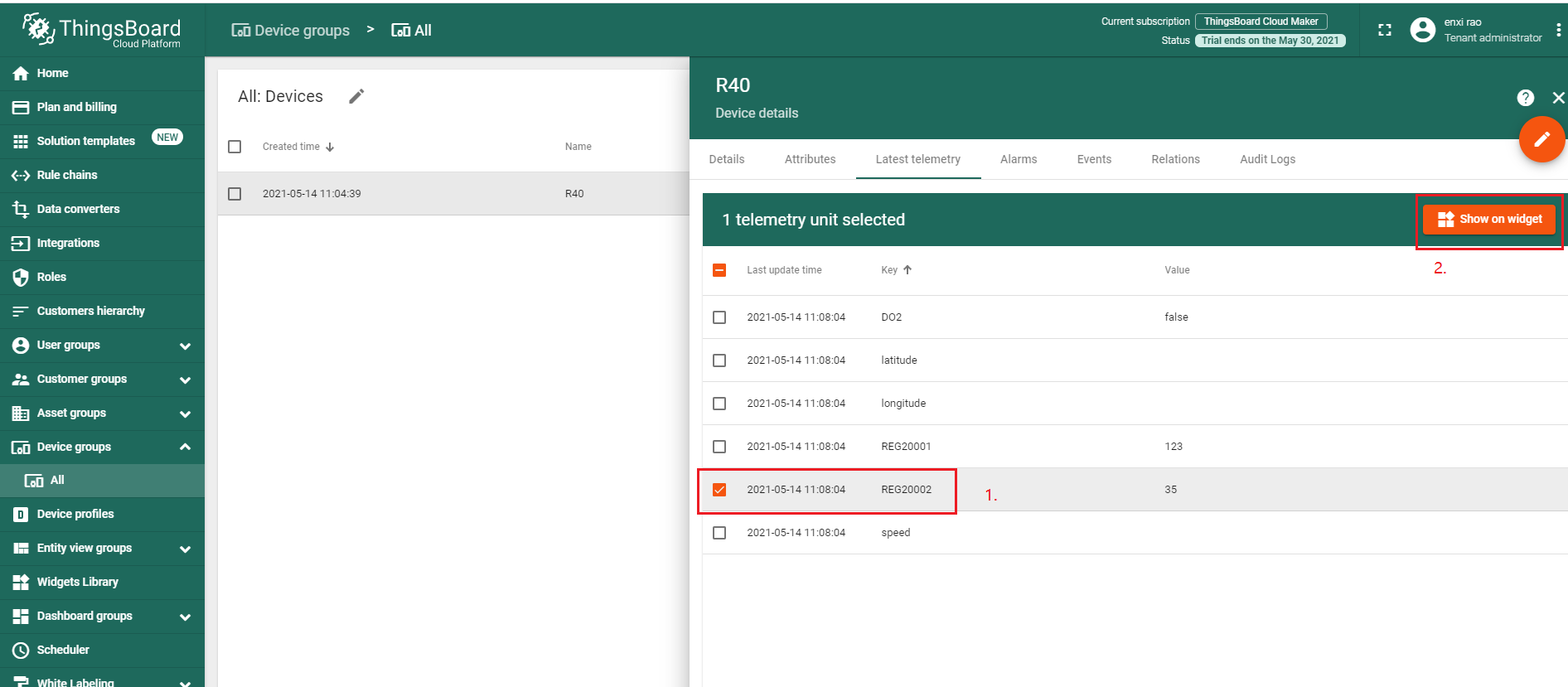
1.Click on the gathered data row.
2.Press Show on widget button.
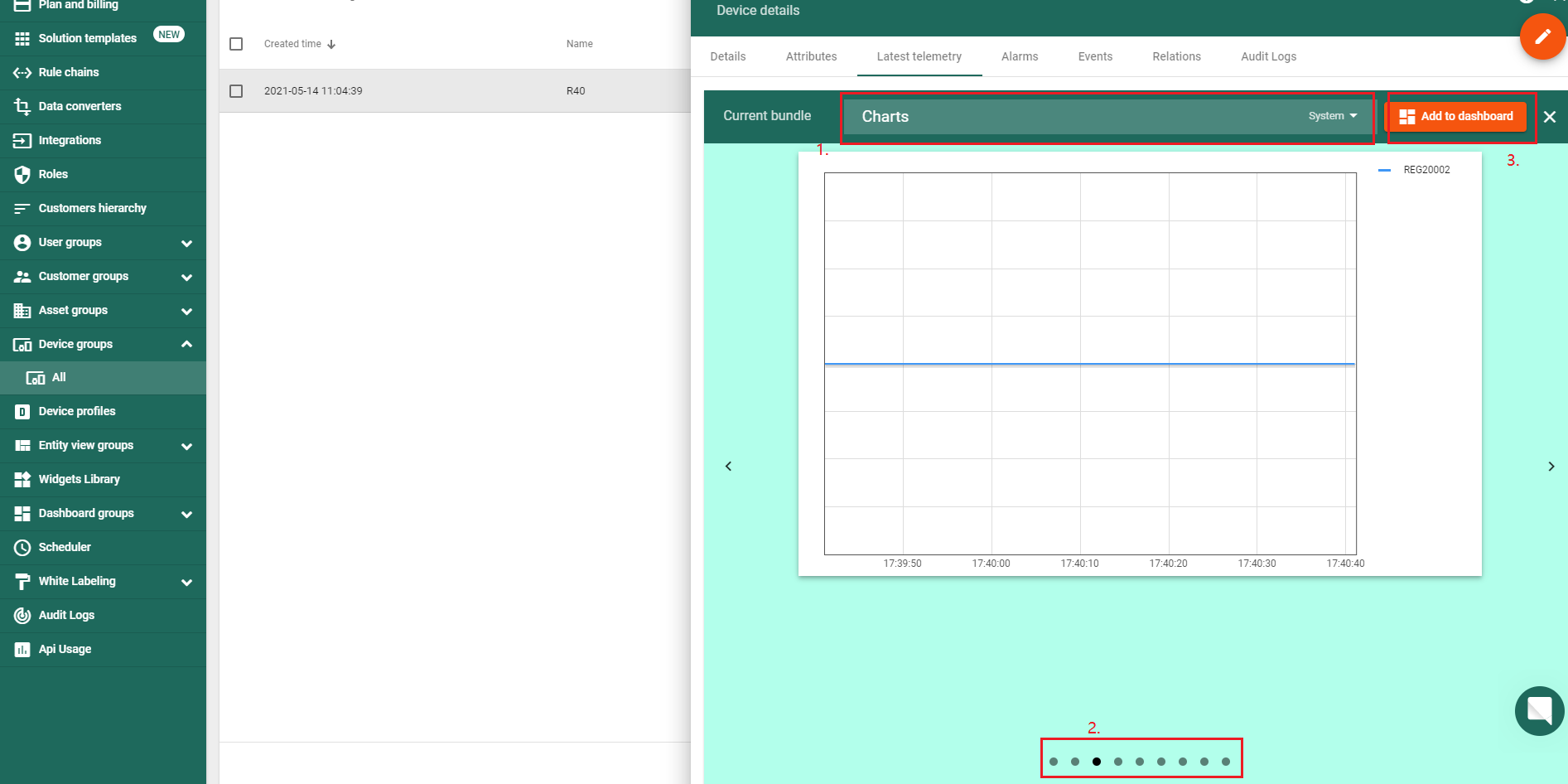
1.Choose bundle accordingly to your data.
2.Choose suitable chart for your data visualization.
3.Add widget to dashboard.
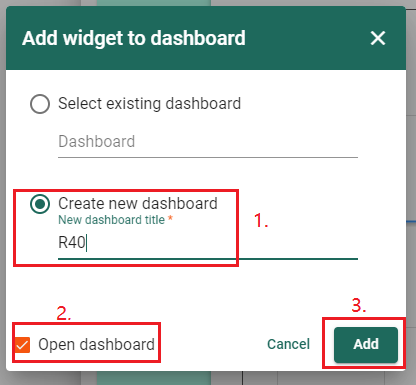
1.Create new dashboard.
2.With this option enabled after addition you will be redirected to newly created dashboard
3.Adds widget to dashboard.
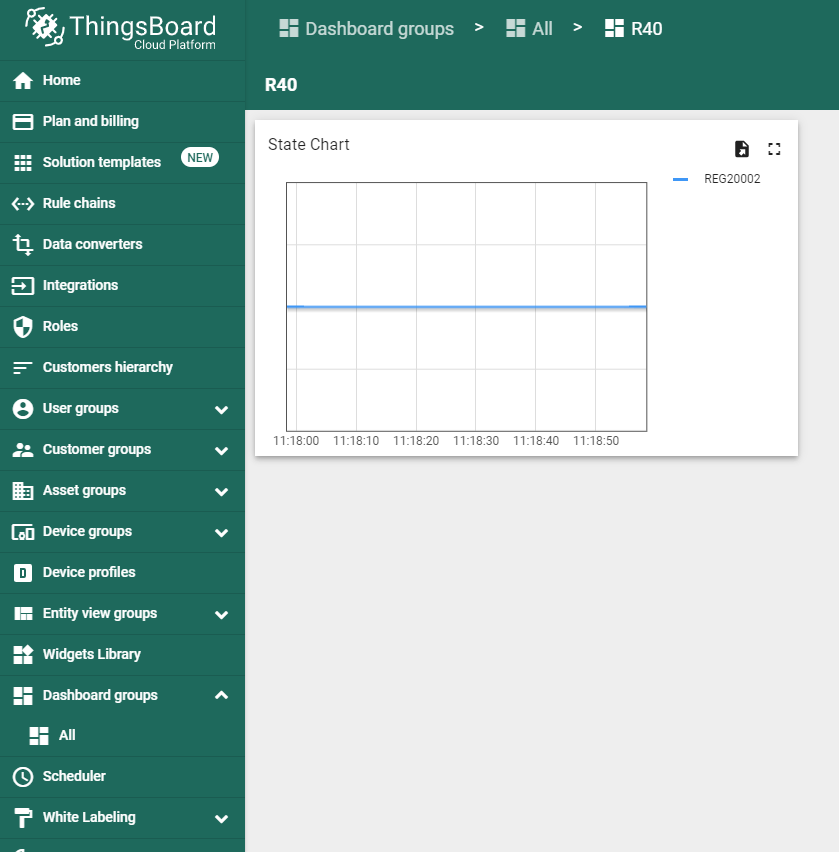
Explore guides related to main ThingsBoard features:
- Create Dashboard - how to create a new dashboard.
- Working with IoT dashboards - how to work with dashboards.
Next steps
-
入门指南 - 快速学习ThingsBoard相关功能。
-
安装指南 - 学习如何在各种操作系统上安装ThingsBoard。
-
连接设备 - 学习如何根据你的连接方式或解决方案连接设备。
-
可 视 化 - 学习如何配置复杂的ThingsBoard仪表板说明。
-
数据处理 - 学习如何使用ThingsBoard规则引擎。
-
数据分析 - 学习如何使用规则引擎执行基本的分析任务。
-
高级功能 - 学习高级ThingsBoard功能。
-
开发指南 - 学习ThingsBoard中的贡献和开发。

