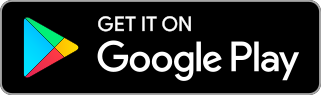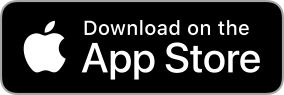- Introduction
- Step 1. Prepare development environment
- Step 2. Get app source code
- Step 3. Configure ThingsBoard API endpoint
- Step 4. Run the app
- Live demo app
- Next Steps
Introduction
The goal of this tutorial is to demonstrate the basic setup of ThingsBoard Mobile Application with your ThingsBoard platform instance. You will learn how to:
- Setup development environment;
- Get application project source code;
- Configure API endpoint to your ThingsBoard platform instance;
- Build and run your version of ThingsBoard Mobile Application;
Step 1. Prepare development environment
Flutter ThingsBoard Mobile Application requires Flutter SDK starting from version 2.12.0. Follow these instructions in order to setup Flutter SDK. For an even better experience we recommend to set up an editor using these instructions.
Flutter ThingsBoard Mobile Application is served by ThingsBoard platform starting from version 3.3.0. You will need to have ThingsBoard server up and running. The easiest way is to use Live Demo. The alternative option is to install ThingsBoard using Installation Guide.
Step 2. Get app source code
You can get Flutter ThingsBoard Mobile Application source code by cloning it from github repository:
1
git clone https://github.com/thingsboard/flutter_thingsboard_app.git
Step 3. Configure ThingsBoard API endpoint
Open flutter_thingsboard_app project in your editor/IDE. Edit lib/constants/app_constants.dart.
Set value of thingsBoardApiEndpoint constant to match api endpoint of your ThingsBoard server instance.
In case of Live Demo set it to https://demo.thingsboard.io.
1
2
3
4
5
6
abstract class ThingsboardAppConstants {
static final thingsBoardApiEndpoint = 'https://demo.thingsboard.io';
...
}
Step 4. Run the app
Run the app in the way your IDE describes.
When using terminal run the app with the following command:
1
flutter run
You should see either Android or iOS output, depending on your device.
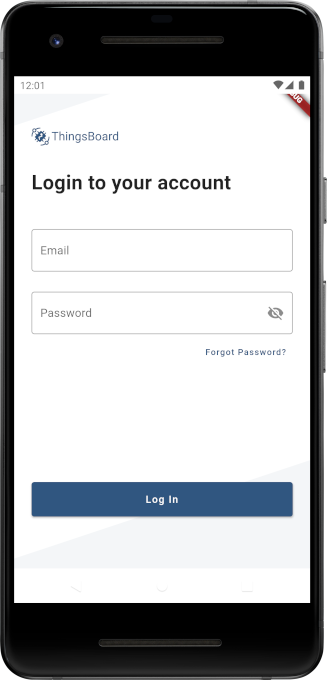 Android
Android
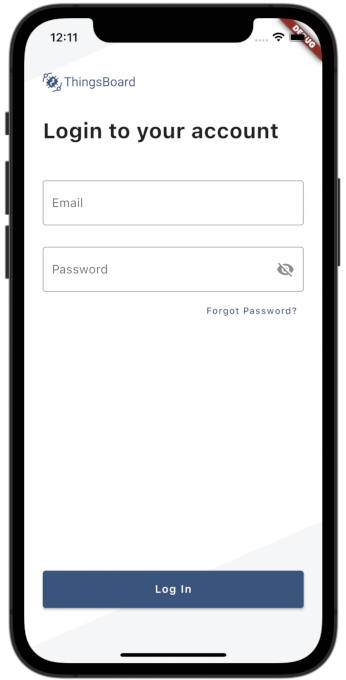 iOS
iOS
Live demo app
To be familiar with common app features try out our ThingsBoard Live mobile application available on Google Play and App Store.
Next Steps
- Customize your app - Learn how to customize your ThingsBoard Mobile Application to meet your requirements.
- Publish your app - Learn how to build release and publish your version of ThingsBoard Mobile Application to Google Play or App Store.